Automatic App Users Aren’t Appearing in Reports or on the Dashboard
TL;DR:
-
Do not rename the Automatic App installer; the filename binds the installation to the correct company.
-
If renamed or duplicated, delete the installer, download a fresh one, and reinstall.
-
After installing, confirm SFProc is running (Task Manager on Windows, Activity Monitor on macOS).
-
If data still does not appear, allow Time Doctor URLs through the corporate firewall and wait for normal sync (typically three to five minutes).
Symptoms
-
Automatic App users are missing from Reports or the Dashboard.
-
Installation completed but tracking or syncing appears inactive.
-
A warning message appears during or after installation.
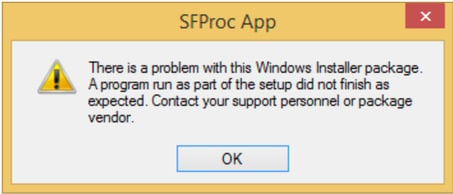
Likely causes
-
The downloaded installer was renamed (for example, by adding a suffix when downloaded multiple times).
-
The installer used does not match the company (incorrect or modified filename).
-
The SFProc background process is not running after installation.
-
A corporate firewall blocks communication with Time Doctor services.
Fix the installer issue (most common)
-
Delete the existing installer from the computer.
-
Go to Downloads in the Time Doctor web app and download a fresh Automatic App installer for the operating system.
-
Install the app without changing the filename.
Important: The installer filename includes company-specific data used to bind Automatic App users to the correct company. Renaming the file can prevent new users from appearing in Reports or on the Dashboard.
Verify the app is running correctly
-
Open the system process viewer:
-
Windows: Task Manager → Details/Processes
-
macOS: Activity Monitor
-
-
Confirm a background process named SFProc is running.
-
If SFProc is not visible, reinstall the Automatic App using a freshly downloaded installer.
-
Allow Time Doctor through the corporate firewall (if applicable)
-
Share the allowlist of Time Doctor domains/hosts with the network administrator.
-
Add the required URLs for desktop updates, screenshots/videos, time sync, and API communication to the firewall or web filter.
-
Retry syncing after allowlisting is complete.
Confirm expected sync behavior
-
Desktop apps normally sync with servers every three to five minutes.
-
Temporary differences between time shown locally and time in Reports or on the Dashboard can occur until syncing completes.
Still not seeing users?
-
Check whether Show on reports is disabled or the user account was deleted or joined another company. Adjust in Settings / Users.
-
For domain or system administrator profiles on machines with the Automatic App, ensure configuration aligns with company policies.
Quick reinstall checklist
-
Obtain the installer from Downloads in Time Doctor.
-
Do not rename the installer file.
-
Run the installer with administrative rights if required by OS policy.
-
Verify SFProc is running after installation.
-
Ensure firewall allowlists are in place.
-
Wait for normal sync (three to five minutes), then check Reports and the Dashboard.
Should there be any inconsistencies or concerns regarding the article, contact support@timedoctor.com for prompt assistance.
