How To Download Screenshots
Note: Screenshot download is available in all Time Doctor subscription plans and can be accessed by Admins, Managers, and Users (with permission).
TL;DR:
Learn how to download individual or bulk screenshots from Time Doctor, depending on access level and needs.
Select a Date or Date Range
Before downloading screenshots, it is important to specify the correct timeframe. To do this:
- Go to the Activity / Screenshots page.
- Use the Date Selector in the top menu.
- Choose a specific day or define a custom date range.
This ensures only screenshots from the desired timeframe are included in your download.
Download Individual Screenshots
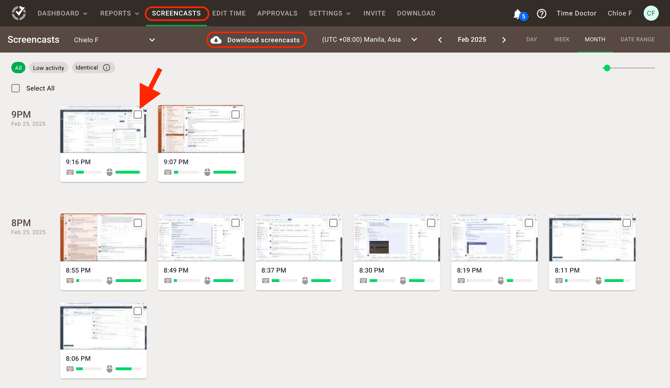
Admins, Managers, and Users with proper permissions can download individual screenshots by following these steps:
- Go to the Activity / Screenshots page.
- Filter by date, user, and other relevant criteria.
- Click the checkbox inside of the targeted screenshot to export/download.
- Click the Download icon that appears on the sub-menu header of the Screenshot Page.
Note: Only screenshots that are visible to your access level can be downloaded.
Download Bulk Screenshots
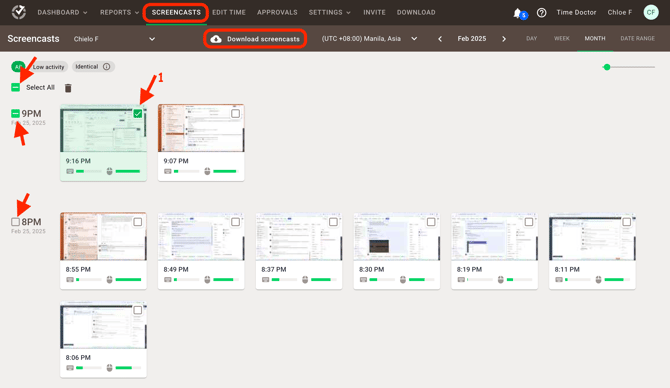
- Navigate to the Activity / Screenshots page.
- Use filters to narrow down the date, team, and individual users.
- Click the Download Screenshots button at the top right corner of the page.
- Click the checkbox inside of one of the targeted screenshots to export/download.
- A bulk checkbox option will appear on the left-side part of the hour selected.
- Click either hourly or click select all
- Click the Download icon that appears on the sub-menu header of the Screenshot Page.
Note: The availability of this feature may depend on the number of screenshots and company-level settings.
Should there be any inconsistencies or concerns regarding the article, contact support@timedoctor.com for prompt assistance.
