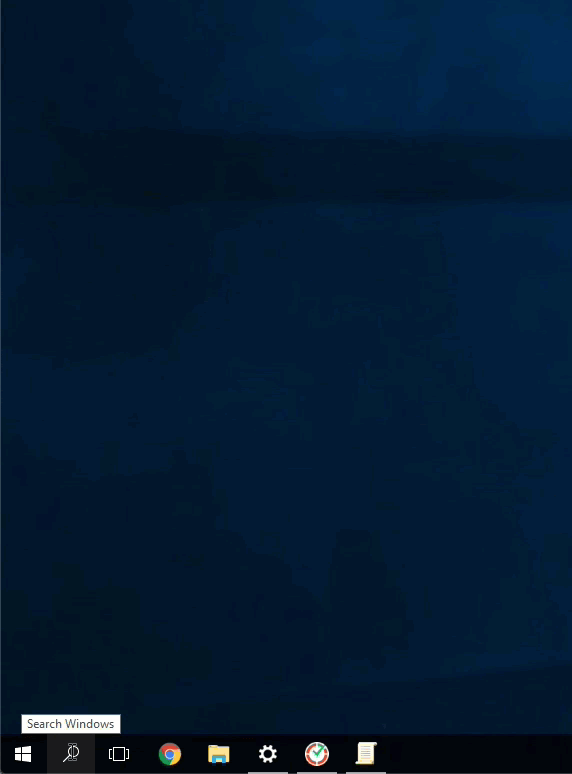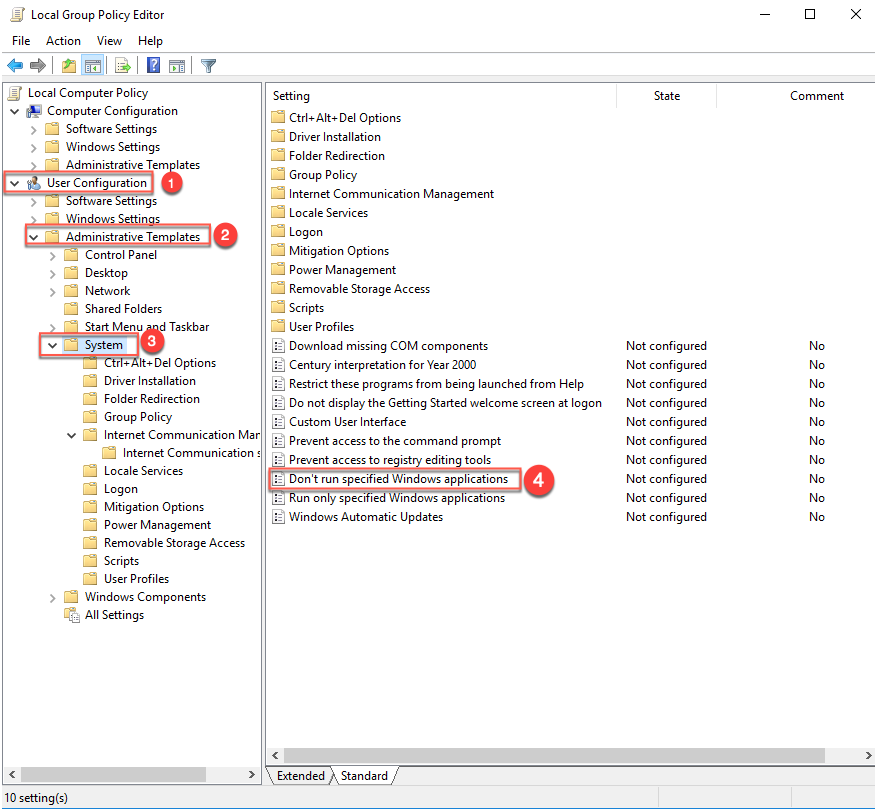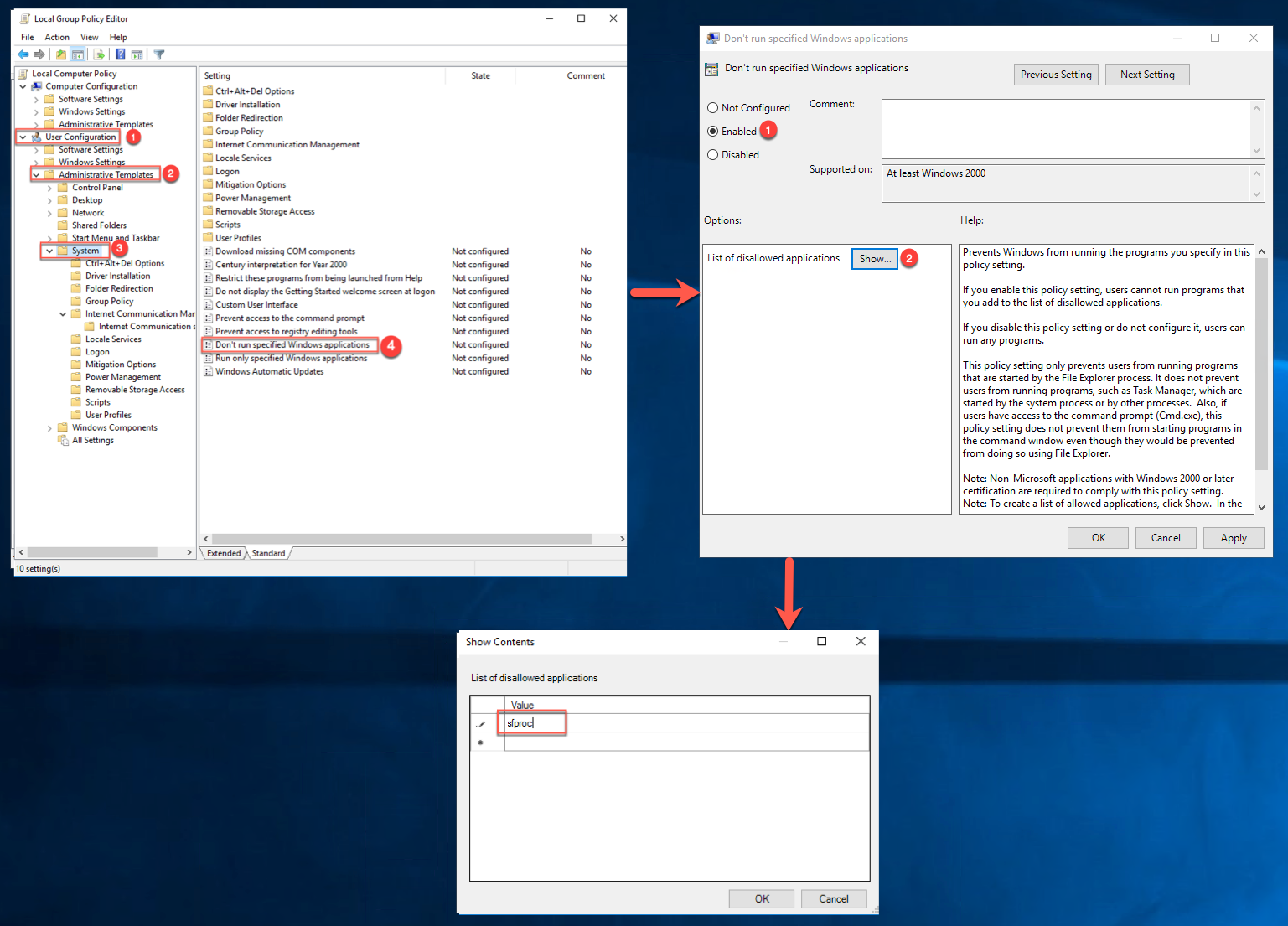How to Exclude Groups of Users from Automatic App Using GPO
Note: The Automatic App is available on all Time Doctor Plans and can be accessed by Admins.
TL;DR:
Configure Group Policy (GPO) to block specific user groups from launching the Time Doctor Automatic App by adding the application executable (
sfproc) to the restricted list.
Steps to Exclude Groups of Users
-
Click on Search in Windows and type Run.
-
Enter gpedit.msc and press Enter to open the Group Policy Editor.
-
Double-click on the policy Don’t run specified Windows applications.
-
Set the policy to Enabled, then select Show….
Should there be any inconsistencies or concerns regarding the article, contact support@timedoctor.com for prompt assistance.