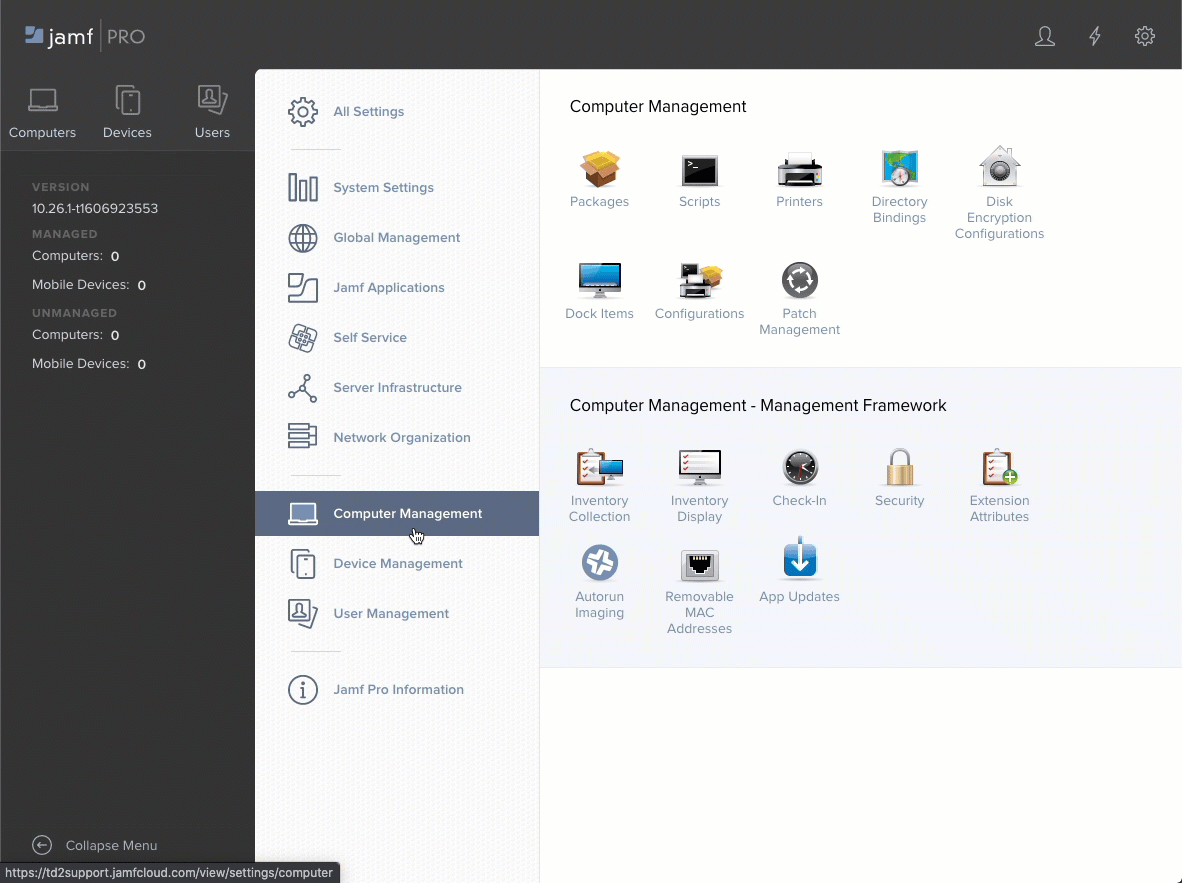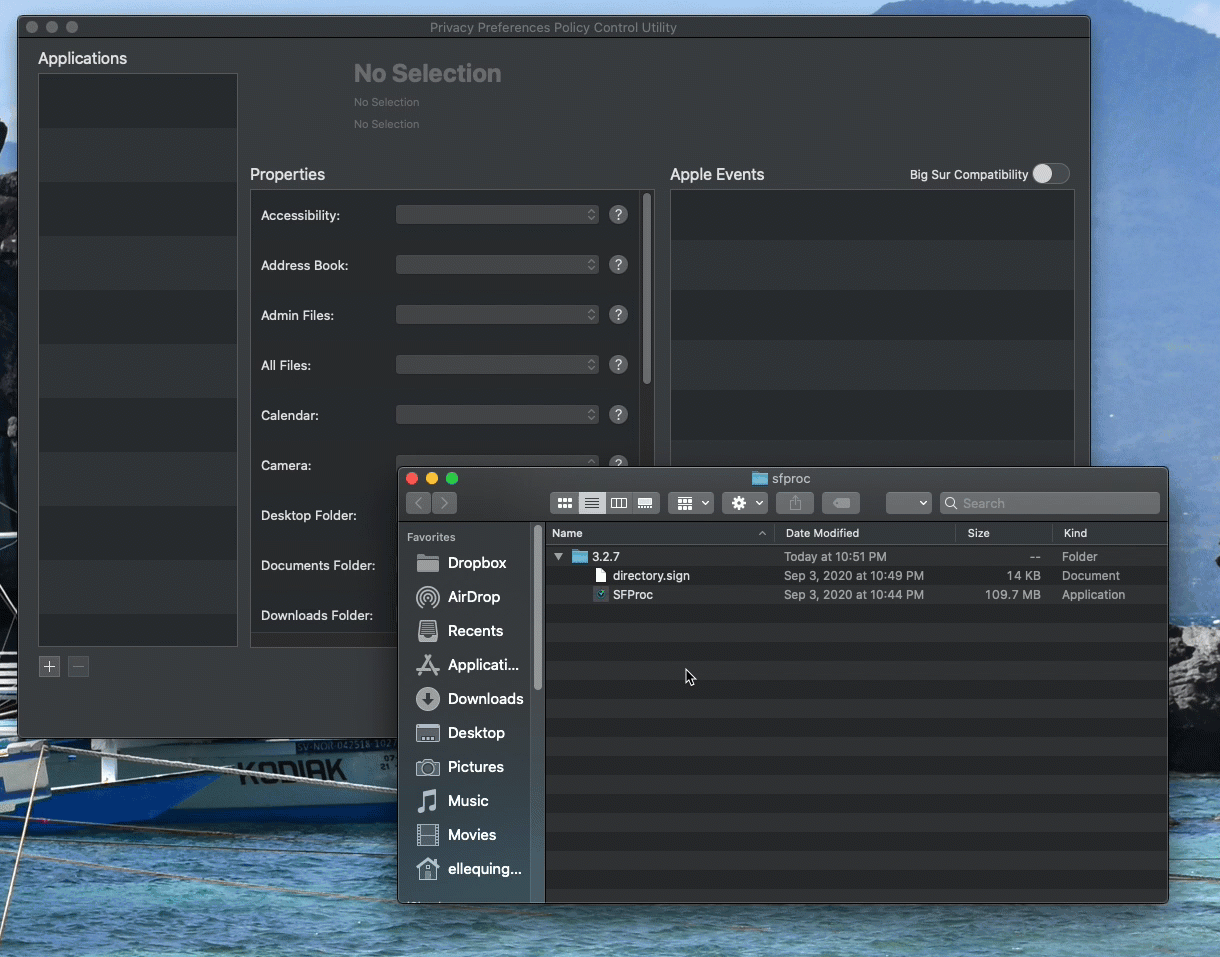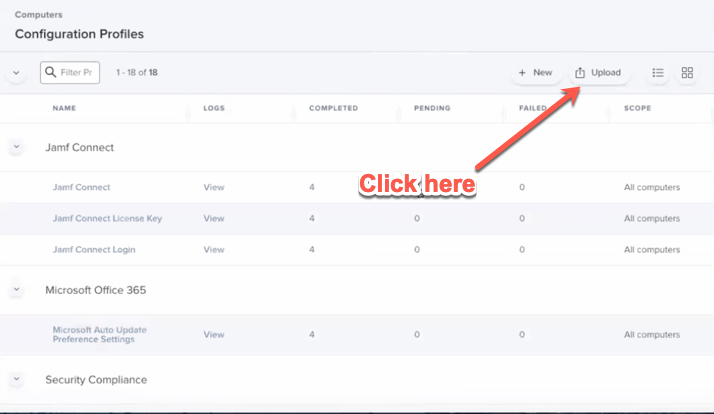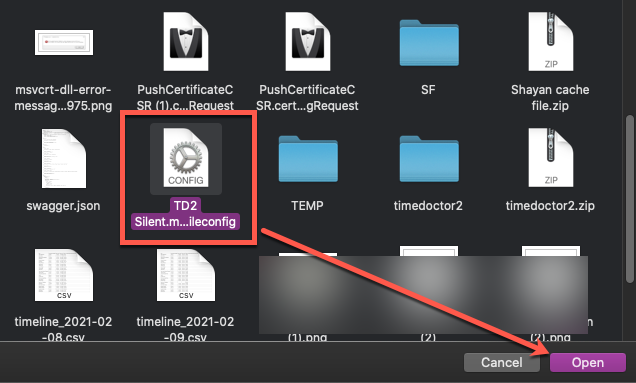How to Install the Time Doctor Automatic Application on macOS Using Jamf
Note: Automatic App Deployment via Jamf is available only with JamfPro which is their Premium version and can be configured within all of Time Doctor subscription plans by Owners and Admins.
TL;DR:
Download the Automatic App installer script from the Downloads page, add it to Jamf, create a policy, configure permissions using PPPC‑Utility, then deploy to target Macs. Verify installation in Activity Monitor by searching for sfproc.
Prerequisites
-
Access to Jamf dashboard with policy creation rights.
-
Automatic App installer script from the Downloads page.
-
PPPC‑Utility from Jamf GitHub.
-
Installation of the Automatic App on a host computer before configuring PPPC permissions.
Install the Automatic App on macOS Using Jamf
-
In Jamf dashboard, add the copied script.
-
Name it Time Doctor.
-
Assign a category.
-
Save
-
-
Go to Policies and create a new installation policy.
-
Recommended: create a separate policy for uninstallation.
-
Configure Permissions with PPPC‑Utility
-
Download and open PPPC‑Utility.
-
On the host computer, open Finder and navigate to: /opt/sfproc/SF/sfproc
-
Drag SFProc.app into PPPC‑Utility.
-
Under Properties, set Accessibility → Allow.
-
Save the configuration, naming it with your organization and payload name.
Upload Configuration to Jamf
-
Uninstall the app on the host computer (see macOS uninstall instructions).
-
In Jamf dashboard, go to Computers → Configuration Profiles → Upload.
-
Upload the saved configuration file from Step 10.
Run the Deployment
-
Execute the installation policy created in Step 3.
-
The Automatic App installs without Security & Privacy pop‑ups.
-
Verify installation by opening Activity Monitor and searching for sfproc.
Best‑Practice Tips
Keep installation and uninstallation policies separate for easier management.
Always configure PPPC permissions before mass deployment to prevent user interruptions.
Test the workflow on a small group of devices before organization‑wide rollout.
Should there be any inconsistencies or concerns regarding the article, contact support@timedoctor.com for prompt assistance.