How to Migrate from Time Doctor Classic to the New Time Doctor (Non-Assisted Migration)
Note: Migration from Time Doctor Classic to the New Time Doctor (Non‑Assisted) is available in all pricing plans and can be accessed by Owners.
TL;DR:
Migrate from Time Doctor Classic to the New Time Doctor without assistance. Only Owners can initiate the process. Active users, account settings, and active projects/tasks migrate, but tracked data does not. Classic remains accessible for 30 days post‑migration. Add billing details to the New Time Doctor to avoid suspension.
Who Can Migrate Accounts?
Only Owners of the account can initiate the migration.
What Can Be Migrated
-
Active users
-
Some account settings
-
Active projects and tasks
What Cannot Be Migrated
-
Tracked data from Classic
-
Groups (not available in Classic)
Step 1: Pre‑Migration
-
Deactivate Classic users who should not migrate.
-
Archive projects in Classic that should not migrate.
Step 2: Initiate Migration
-
Open the Migrate to Time Doctor 2 option from the Classic account menu.
-
Review prerequisites to confirm eligibility.
-
Select the items to migrate.
-
Start the migration.
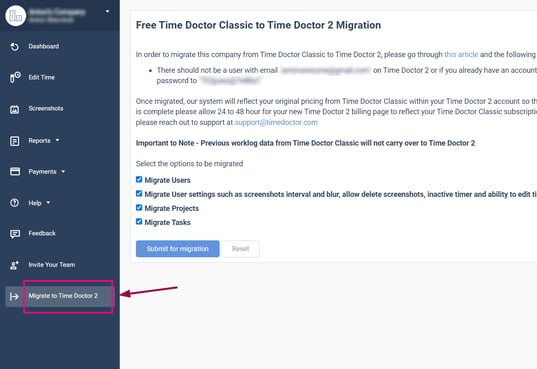 The page may be closed during migration. A confirmation email is sent once migration is successful.
The page may be closed during migration. A confirmation email is sent once migration is successful.
Step 3: What to Expect During Migration
-
Classic users can continue tracking on Classic.
-
Users receive an invitation email for the New Time Doctor setup.
-
Running Classic and setting up New Time Doctor on the same computer will not cause conflicts.
Step 4: Post‑Migration Checks
-
Verify the completeness of migrated accounts, projects, and tasks.
-
Confirm correctness of access levels.
-
Resolve any irregularities with Support.
Step 5: Completion and Confirmation
-
Migration completes once all issues are resolved.
-
Start tracking time on the New Time Doctor.
-
Access to Classic remains for 30 days (or until the end of the subscription period) to download reports and screenshots. Classic is then suspended.
Important Reminders
-
Tracked data from Classic will not migrate.
-
Add credit card information in the New Time Doctor before the billing cycle to avoid suspension.
Should there be any inconsistencies or concerns regarding the article, contact support@timedoctor.com for prompt assistance.
