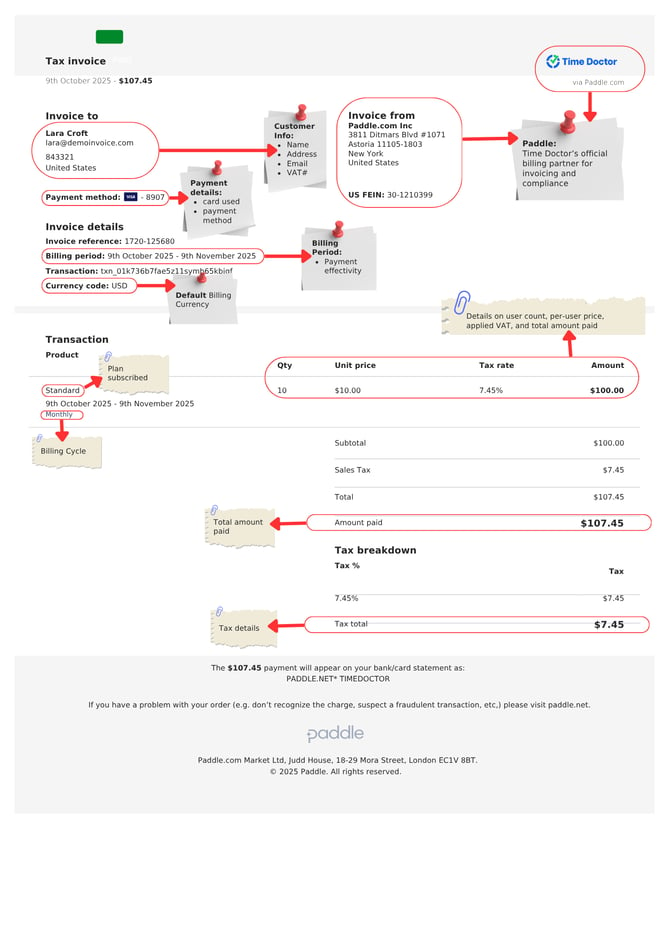How to Read Time Doctor Subscription Receipt
Note: Subscription Receipts are available with all Time Doctor Subscription Plans. This can be configured and accessed by Owners and anyone within the company who are granted permission via Settings / Company Settings > Billing > Who can access Billing?.
TL;DR:
Understand each section of your Time Doctor invoice: who it's billed to, payment method, subscription plan details, user count, pricing, tax breakdown, and total charges.
Below is a snapshot of how Time Doctor Subscription Receipt looks like
Billing parts explained:
Invoice to:
Customer Info Section
- This section is highly customizable, to request for specific name, company name, email address, business address to appear here, contact billing@timedoctor.com
Payment Method
- This section highlights the payment method used by the client
Invoice Details:
- Billing period - This section Indicates the service dates covered by the payment
- Currency code - This is the default currency code for all payments made
Invoice from:
Paddle
- Paddle is Time Doctor’s official billing partner for invoicing and compliance purposes.
Transaction Details:
Subscription Plan
- This shows the current subscription plan for the billing period.
Billing Cycle
- This section shows the selected frequency of payment by the client, this can be monthly or annual subscription.
QTY
- This details the actual number of active users during the time of plan renewal.
Unit Price
- This details the actual price per user per subscribed plan.
- Basic Plan is $8/user/month
- Standard Plan is $14/user/month
- Premium Plan is $20/user/month
Tax rate
- This details the tax rate specific to the client’s account and place of business. Refer to Paddle’s Documentation here.
Amount
- This section only details the total amount incurred by multiplying the total number of active users by the subscribed per user subscription plan.
- Sample computation follows:
- QTY = 10
- Unit Price = $10
- Amount = $100
- Sample computation follows:
Total amount paid
- This section shows the total amount paid adding the amount and the tax rate value
- Sample computation follows:
- Tax rate = 7.45%
- Amount = $100
- Tax amount = $7.45
- Total amount paid = $107.45
- Sample computation follows:
Tax detail
- This section shows the itemized amount of the tax calculated for the specific payment made.
Should there be any inconsistencies or concerns regarding the article, contact support@timedoctor.com for prompt assistance.