How to setup Wellness Reminder Feature
Note: Wellness Reminder is available with All Time Doctor Subscription Plans. This can be configured by Owners, Admins and can be accessed by all Time Doctor users.
TL;DR:
Enable Wellness Reminders in the desktop app to promote healthy work habits. After a configurable period of uninterrupted work (default: two hours), users receive a non-intrusive notification via system alert and in-app banner. Admins can enable this under Settings / Company Settings / Configuration > Use wellness reminders.
The Wellness Reminders feature promotes regular breaks during continuous work on the desktop app. By default, reminders appear after two hours of unbroken activity. These notifications are designed to be gentle and non-intrusive, helping users maintain healthier work patterns.
Why Take Breaks?
Extended work sessions without breaks can cause fatigue, eye strain, and reduced productivity. Wellness Reminders provide timely nudges to help recharge and maintain consistent energy levels.
How Do the Reminders Work?
-
Continuous Work Timer: Starts when time tracking begins. It pauses only if tracking stops, the user switches to a break task, or the desktop app is closed for five or more minutes.
-
Passive System Notification: After the set interval, a non-intrusive system-level notification appears.
-
In-App Banner: When a system notification is clicked or the app is opened during a reminder:
-
Displays a break icon
-
Shows rotating wellness messages
-
Includes a timer showing uninterrupted work duration
-
Provides a Snooze option
-
Includes an OK, GOT IT button to dismiss the banner
-
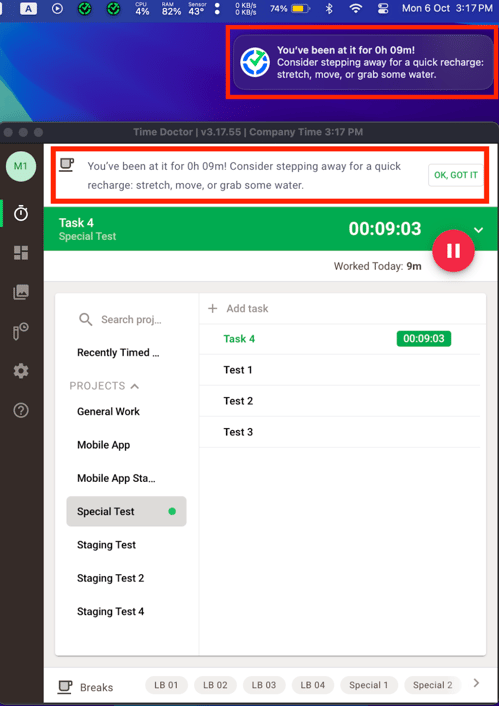
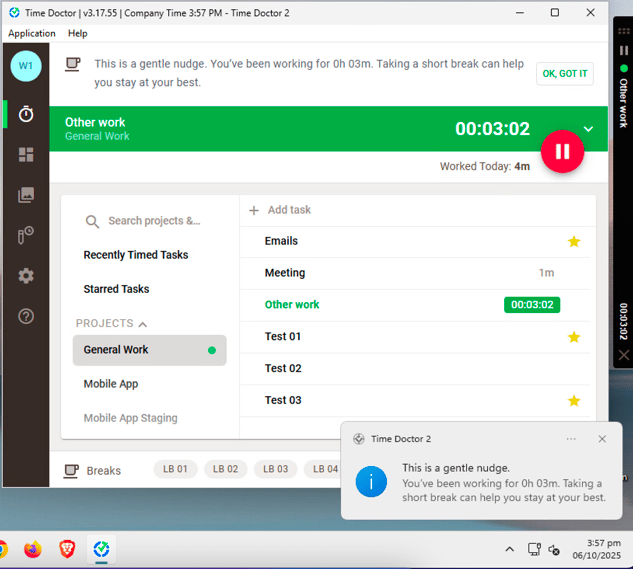
Dismissing Reminders
Reminders disappear when any of the following occur:
-
Snooze is clicked
-
OK, GOT IT is clicked
-
Time tracking is paused
-
User starts tracking time on a Break task
-
A higher-priority message (e.g., session expired) is triggered
If ignored, reminders remain visible until the next scheduled interval.
Using the Snooze Option
-
Click Snooze on the in-app banner.
-
Select a snooze duration from the dropdown.
-
The reminder interval resets after the snooze ends.
Example: If reminders are set for every two hours and snoozed for two hours, the next reminder appears after four hours.
Snoozing is user-specific and does not affect other users.
Setting Up Wellness Reminders
Only Admins can configure this feature:
-
Navigate to Settings / Company Settings / Configuration.
-
Locate Use wellness reminders.
-
Toggle the setting ON or OFF.
The default reminder interval is two hours and is configurable.
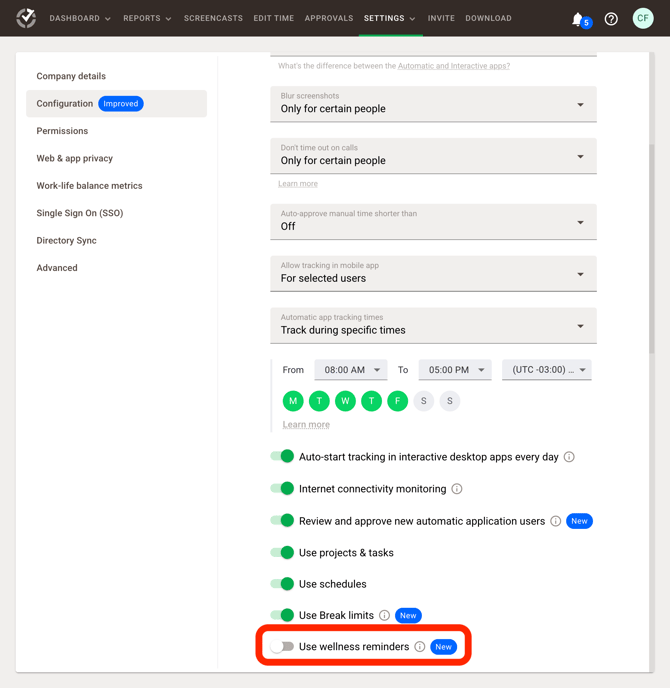
Users also have the option to enable or disable the reminder from the desktop app (This feature is only available when the setting is enabled on company level)
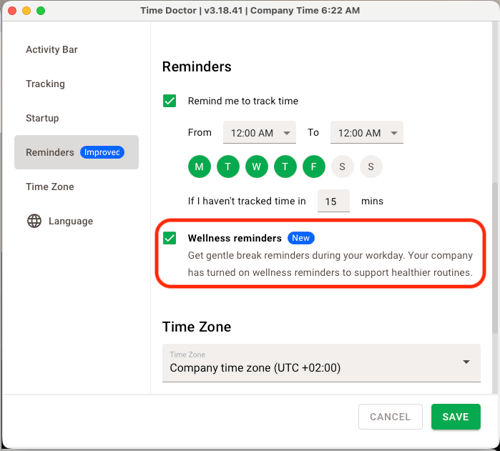
macOS
 Windows
Windows
Ubuntu OS – Limitations and Notifications:
Ubuntu 20.xx:
- Notifications are fully supported.
- The operating system will display system notifications as expected.
Ubuntu 22.xx and Above:
- Native operating system notifications are not supported due to GNOME design changes.
- Instead, the Time Doctor desktop app will present a status indicator directly in the TD icon within the system tray.
Frequently Asked Questions
Will reminders interrupt meetings or full-screen presentations?
No. The OS typically suppresses reminders during full-screen mode. The desktop app also detects active microphone use to suspend reminders. Ensure the Don’t time out on calls setting is enabled under User settings.
Can users customize reminder intervals?
No. Only Admins can configure the interval.
Is this feature available to all plans?
Yes. It is available to all interactive desktop users on any plan.
Should there be any inconsistencies or concerns regarding the article, contact support@timedoctor.com for prompt assistance.
