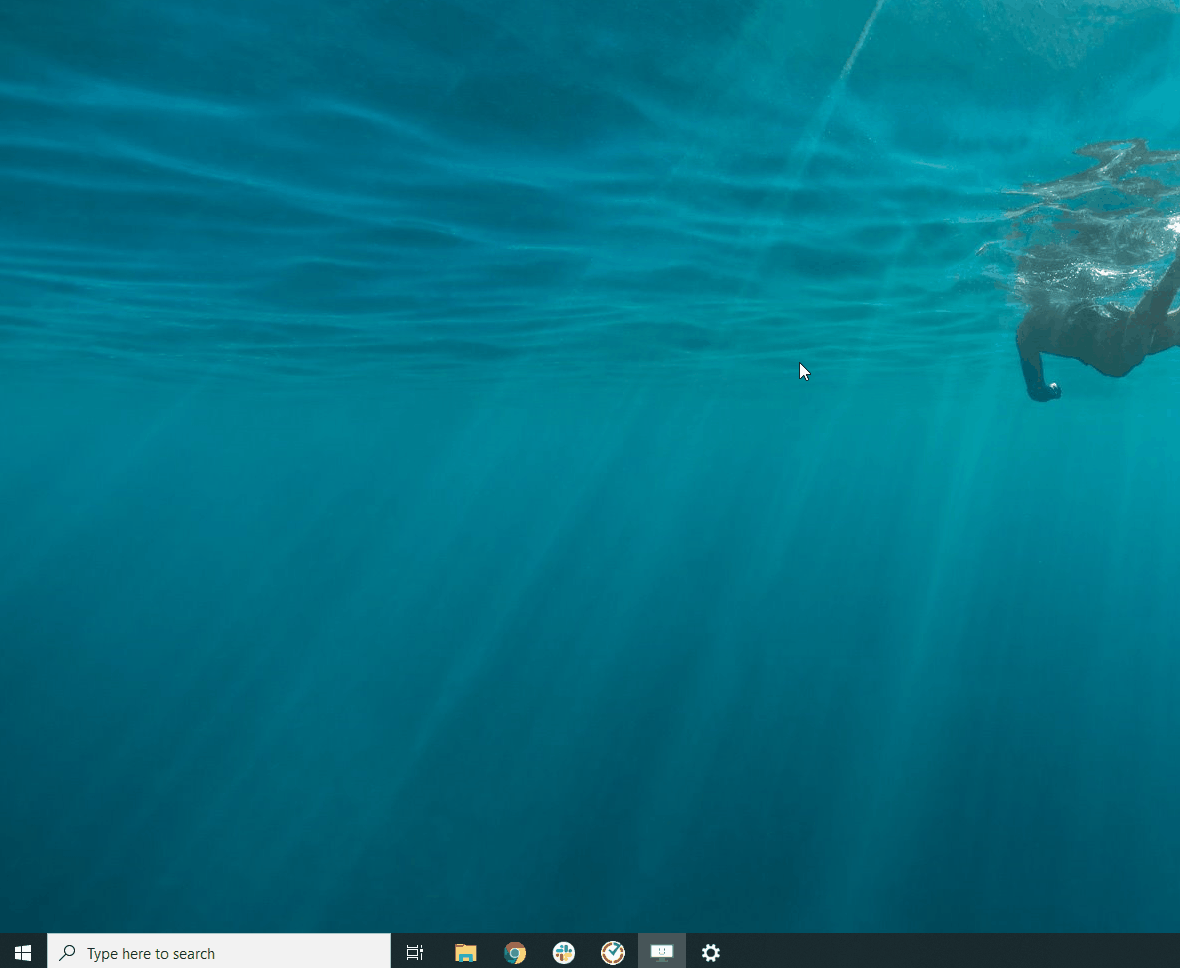System Admins Don’t Appear in Reports When Using the Time Doctor Automatic App
Feature: Run app on administrator accounts
Availability: All Time Doctor subscription plans
Access: Owners and Admins (Settings / Company Settings / Advanced)
TL;DR:
System or domain administrator logins are excluded from tracking by default in the Automatic App to prevent unwanted user profiles. Enable Run app on administrator accounts in Settings / Company Settings / Advanced, then clear the Automatic App cache (SFproc and the SF folder) on affected machines. Verify administrator logins by checking the Windows SID (typically ending in -500 for built‑in local admin or -512 for domain admin).
System administrators (sysadmins) often sign in to multiple managed computers. With the Automatic App, each first login to a machine can create a new user profile. To prevent unintended billable profiles and inaccurate reporting, the Automatic App blocks tracking for administrator accounts by default. As a result, system admins do not appear in reports until explicitly allowed and cache is refreshed.
Why system admins don’t appear in reports (by default)
-
The Automatic App is designed to block tracking for administrator accounts unless explicitly enabled.
-
Without this safeguard, an administrator logging into various machines could generate multiple unwanted user profiles and skew reporting data.
Allow tracking for administrator accounts (Owner/Admin)Enable the setting
-
Go to Settings / Company Settings.
-
Open Advanced.
-
Enable Run app on administrator accounts.
This change permits the Automatic App to track time for system or domain administrator accounts and include them in reports.

Refresh the Automatic App cache (per machine)
-
Open Task Manager.
-
End the SFproc process.
-
Delete the cache folder:
C:\Users\[Username]\AppData\Local\SFReplace [Username] with the Windows login for the current session. -
Start the Automatic App again (or reboot the device).
Verify whether a Windows login is an administrator
Use either method below:
A. Command Prompt (WMIC)
-
Open Command Prompt (press Windows + R, type cmd, press Enter).
-
Run:
wmic useraccount where name="USERNAME" get sidReplace USERNAME with the Windows account name. -
Interpret the SID:
-
-
…-500 → built‑in local Administrator account
-
B. Time Doctor user info (if a profile exists)
-
-
Go to Settings / Users, open the user’s profile, and check OS User ID in the Info tab for administrator identifiers.
-
Common pitfalls & tips
-
Multiple profiles for admins: Enabling tracking for administrator accounts can create or reveal existing admin profiles across machines. Audit Settings / Users and archive/delete duplicates as needed.
-
Forgot to clear cache: If reports still omit the admin after enabling the setting, repeat the SFproc end‑task and SF folder deletion, then relaunch the app.
-
Company type: Ensure the company configuration supports the Automatic App (Automatic Only or Automatic & Interactive) before deploying widely.
Should there be any inconsistencies or concerns regarding the article, contact support@timedoctor.com for prompt assistance.