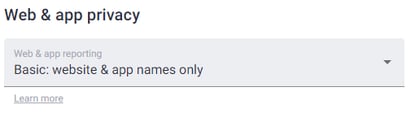How to Use the Web & App Usage Report
Note: Web & App Usage Report is available in Standard and Premium plans. Access requires Owner, Admin, or Managerroles depending on company permissions.
TL;DR:
The Web & App Usage Report shows websites and apps used during tracked time, categorized by productivity. It includes a trend chart, productivity breakdowns, and detailed lists. Report detail depends on company privacy settings.
Prerequisites
- Web & App Usage Reporting must be enabled in Company Settings.
-
User role with permission to view reports.
Important Notes
-
Only active window usage is recorded.
-
Reporting level is defined in Company Settings → Web & App Privacy Settings (Off, Basic, Extended, Custom). See How to Limit Web & App Usage Reporting in Time Doctor.
-
Productivity ratings apply only to web and app activity.
Access the Report
-
Sign in to the Time Doctor web app.
-
Navigate to Reports → Web & App Usage Report.
Report Content
-
Trend Chart
- Displays time spent by productivity category (Productive, Unproductive, Neutral, Unrated).
- View data daily, weekly, or monthly.
- Can be hidden if not needed.

-
User Productivity Breakdown
- Shows totals and percentages of time in each productivity category per user.
- Click a cell to open a side panel listing websites and apps linked to that productivity rating.
- More details appear if Extended reporting is enabled

-
Websites and Apps List
-
- Lists all websites and apps used by selected users or groups.
- Shows productivity ratings for each item.
- Filter the list by productivity rating.
- Click a website/app to see which users accessed it and for how long.
- Extended reporting displays full URLs, page titles, or window names.

Best-Practice Tips
-
Use the trend chart to identify productivity patterns across teams.
-
Review productivity breakdowns to spot unusual usage trends.
-
Adjust reporting level in Company Settings for compliance or privacy needs.
-
Combine this report with Project & Tasks Reports for deeper context.
- See below to determine which one is a website or an app accessed:
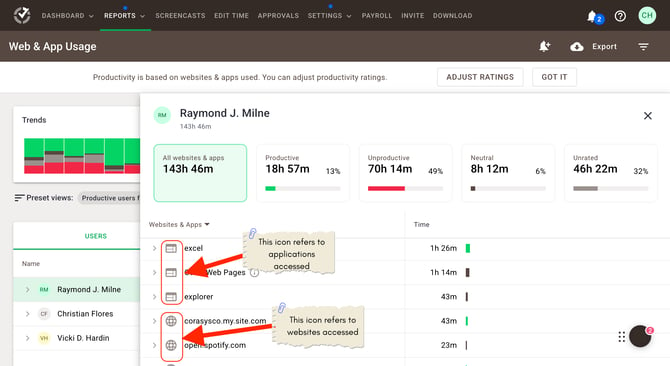
Should there be any inconsistencies or concerns regarding the article, contact support@timedoctor.com for prompt assistance.