Users Aren’t Showing up in Reports
Note: User Visibility in Reports is available in all Time Doctor subscription plans and can be managed by Admins and Owners.
TL;DR:
Users may not appear in reports for three reasons: the Show on reports toggle is off, the user account was deleted, or the user is registered under a different company's Time Doctor account. Check these settings to resolve the issue.
There are three possible reasons why a user may not appear in reports.
Follow the steps below to correct each scenario and restore user visibility in your reports.
Reason 1:Show on reportsOption Is Disabled
-
Go to Settings / Users.
-
Locate the user’s account and scroll to the right.
-
In the Show on reports column, ensure the toggle is set to ON.

Reason 2: The User Was Deleted from the Account
-
Navigate to Settings / Users.
-
Go to the Deleted Users section.
-
Click Restore next to the user’s name.

Reason 3: The User Joined or Created a Different Company Account
Check if the user is registered under a different company:
-
Ask the user to verify the company name displayed in the top-right corner of their web app or top-left corner of the desktop app.

If the user is not under your company’s account:
-
Re-invite the user from the Settings / Users page (if they were previously invited).
-
For new users, send an invitation from the Invite page.
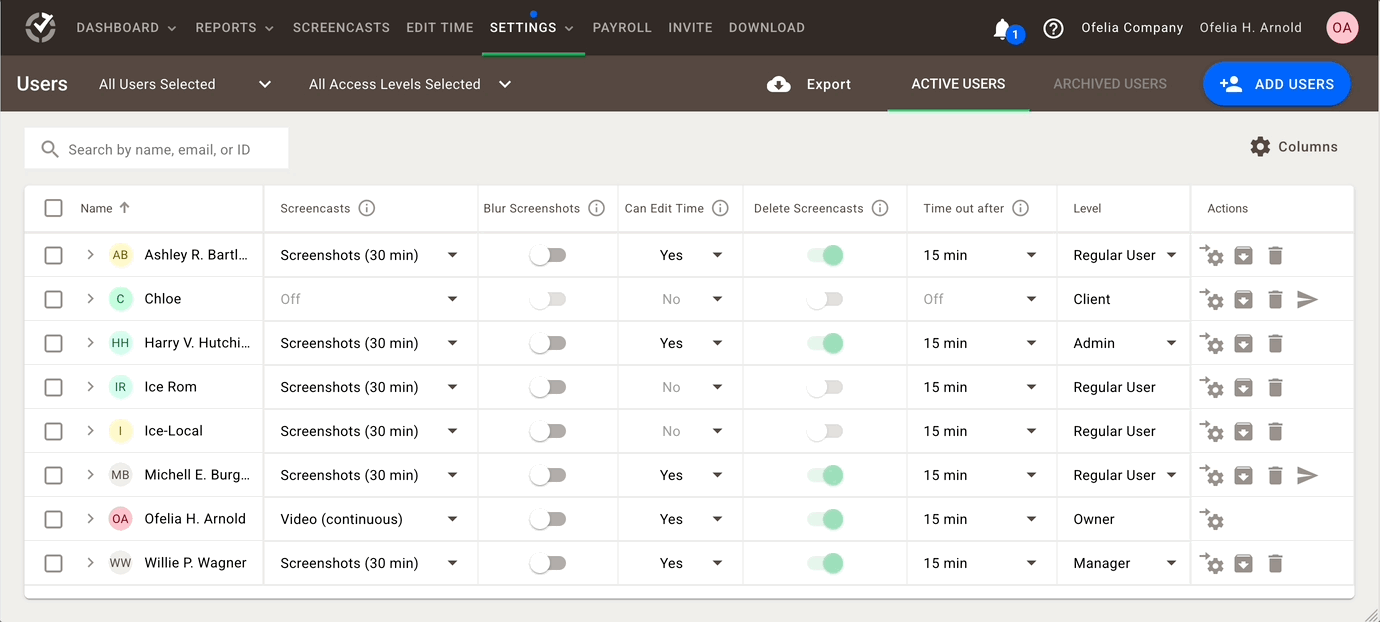

Should there be any inconsistencies or concerns regarding the article, contact support@timedoctor.com for prompt assistance.
