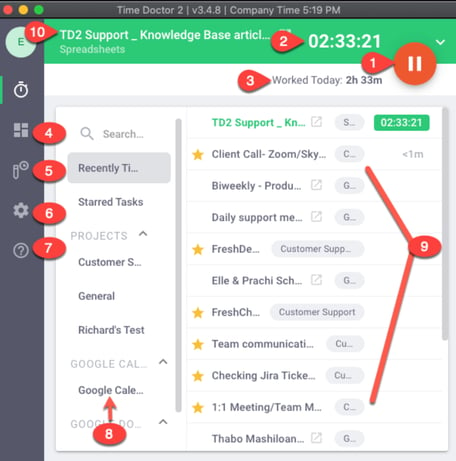What is the Difference Between the Time Doctor Dashboard and the Time Doctor Desktop Application?
Note: Dashboard and Desktop Application are available in all Time Doctor pricing plans for Interactive companies. For Automatic companies, only Owners and Admins can access the Dashboard.
TL;DR:
The Dashboard provides a quick, high-level view of tracked data (team, overview, latest data, top users, websites & applications). The Desktop Application is the tracking tool used to start, stop, and manage tasks, with features like pause/play, task selection, and the Activity Bar.
The Dashboard
The Dashboard provides a "quick glance" at information available across different reporting pages. It includes:
-
Team – View all tracked data on one page.
-
Overview – Displays total tracked hours, activity levels, and productivity metrics.
-
Latest Data – Shows real-time updates of user activity.
-
Top Users – Highlights the most active users.
-
Websites & Applications – Lists usage of websites and apps during tracked time.

Top Users
Websites & Applications
Access Levels:
-
Admins – View all company data.
-
Managers – View data of assigned team members.
-
Users – View personal dashboard only.

Regular User differences:
-
No User dropdown menu.
-
No Idle minutes information under Overview.

The Desktop Application
- Pause / Play Button
- Total number of hours tracked for an active task
- Total number of hours worked for the day
- Quick access to the Dashboard
- Quick access to the Edit time page (if allowed by an admin)
- Opens up the Settings for the desktop app
- Opens up the FAQ and Sync Status for the desktop app
- Projects list
- Task list
- Current / Active Task
Worked Today section when hovered reveals a tooltip showing the information below:
- Today
- This week
- This Month
- Times are in (UTC +8:00)
- Change time zone in settings on the left
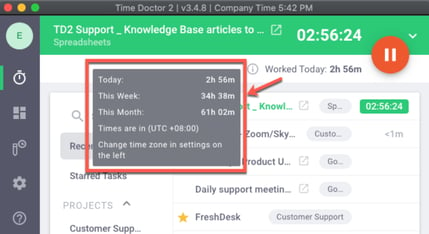
Inactive app would appear as below:
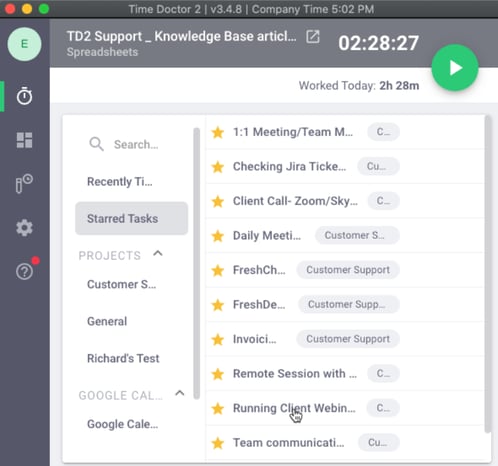
Activity Bar
The Activity Bar is an always-on-top strip designed for quick access. It shows:
-
Current task name.
-
Elapsed tracked time.
-
Pause/Play functionality.

It can be closed by selecting X or configured in Settings, where three visibility options are available:
-
Visible
-
Hidden until 5 a.m. (in your time zone)
-
Hidden
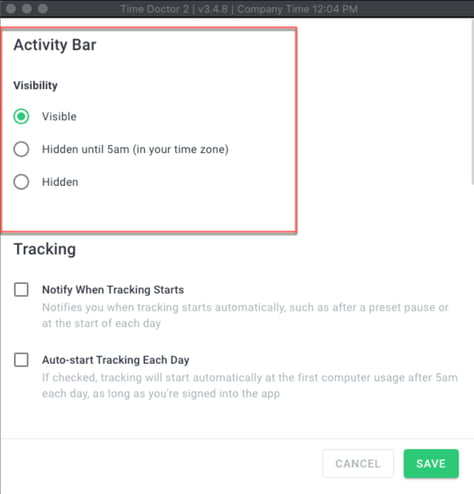
Should there be any inconsistencies or concerns regarding the article, contact support@timedoctor.com for prompt assistance.