This article will guide you through the process of moving from Time Doctor Classic to the New Time Doctor in a non-assisted way.
Who Can Migrate Accounts?
For the security and integrity of the account, only the owners of the account will have the ability to initiate migration from TDC to the New Time Doctor.
What Can Be Migrated?
- We can only migrate active users, some account settings and active projects and tasks as part of this process.
- This process DOES NOT migrate any data tracked from Time Doctor Classic.
- Groups do NOT exist in Time Doctor Classic and are therefore also not included in this process.
Steps to Initiate a Migration from Time Doctor Classic (TDC) to the New Time Doctor
Step 1: Pre-Migration Step
Ensure that the following are completed on your end to ensure a smooth migration process:
- Deactivate any Time Doctor Classic users who should NOT be migrated to the New Time Doctor.
- Archive any/all TDC projects that should NOT be migrated to the New Time Doctor.
Step 2: Initiate Migration
- Please click on Migrate to Time Doctor 2 from your Time Doctor Classic account menu.
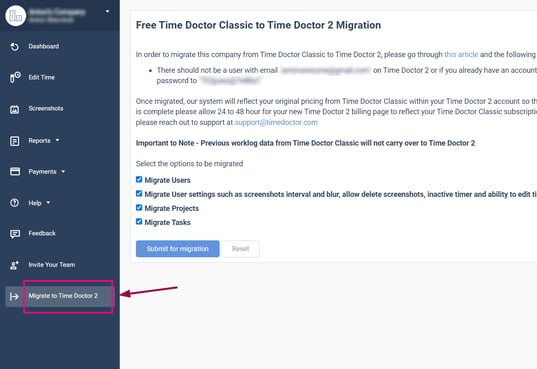
- Read the prerequisites to make sure that you meet the required criteria.
- Select what you would like to migrate.
- Initiate the migration.
You can close the page while the migration is in progress. You will receive an email upon successful migration.
Step 3: Post-Migration
Once the migration is completed, we suggest performing the initial post-migration steps to check the following:
- Completeness of accounts migrated.
- Correctness of the access levels of the accounts migrated.
- Completeness of the projects and tasks has been migrated.
In case of any issue or irregularities are found, you may directly liaise with the Support Agent working on the migration for resolution.
What to Expect while Migration is Ongoing
When Step 2 has started and is currently ongoing, you may expect the following:
- Time Doctor Classic Users can continue tracking time on their existing Time Doctor Classic accounts.
- The same users will receive an invitation email for their new Time Doctor accounts to be set up.
- They may start setting up their New Time Doctor accounts upon receipt of the email. Please note that there should be NO CONFLICT expected when running Time Doctor Classic and setting up the New Time Doctor on the same computer.
Step 4: Completion and Confirmation
When all irregularities and issues (if any) are resolved, the migration process is completed.
You may then start tracking time using your New Time Doctor account.
You will also have 30 days of access to your Time Doctor Classic account to download reports, screenshots etc. After 30 days of access, your account in Time Doctor Classic will be suspended.
Reminder
☝️The tracked data recorded in Time Doctor Classic WILL NOT be migrated to your New Time Doctor account.
☝️You will be given 30 days of access or until the end of the current subscription period to your Time Doctor Classic account to download any/all reports that you will need from it. The subscription will be cancelled after that period.
☝️You will need to add your credit card information to your New Time Doctor account before your expected billing cycle to prevent the account from being suspended.
