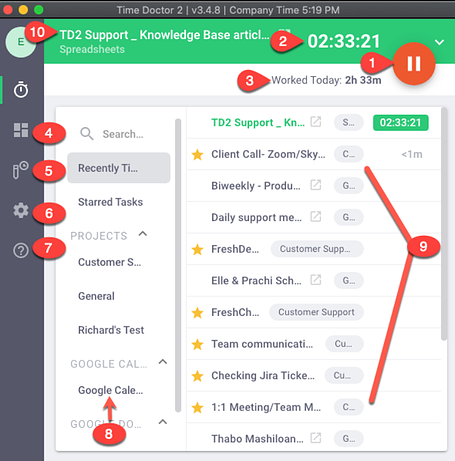What Are the Main Parts of the Interactive Desktop App?
Note: Interactive Desktop App — Main Parts is available in all Time Doctor plans and can be accessed by all user roles
The Desktop Application — Main Parts
- Pause / Play
Start or pause tracking for the active task. - Tracked time on the active task
Show total hours/minutes tracked on the current task. - Worked Today
Display total hours/minutes worked today.
Hover to reveal a tooltip with additional details. - Dashboard shortcut
Open the web Dashboard to review time and activity data.
Related: What is the Difference Between the Time Doctor Dashboard and the Desktop Application? - Edit Time (if allowed)
Open the Edit time page when the Can edit time permission is enabled in Settings → Users. - Settings
Open the desktop app Settings to configure preferences.-
Activity Bar
This will show options to either make the activity bar visible or hidden -
Tracking
Notify when Tracking starts
This sends notification to the user as soon as tracking startsAuto-Start Tracking Each Day
This option appears if the company owner disabled Auto-start tracking in desktop apps every day via Company Settings. -
Startup
Launch at Sign in
Allows Time Doctor Desktop app to automatically open as soon as the device is turned on – it does not automatically start tracking. -
Reminders
This setting sends reminders to users if tracking hasn’t started yet at a set interval. -
Time Zone
Allows users to either select to track time using company time zone or the users own time zone -
Language
Allows users to set preferred language to use for the application
-
- FAQ & Sync Status
Open FAQ resources and view the app’s Sync Status to confirm data is up to date.
Related: How Long Does It Take To Sync Data Between the Desktop App and Reports? - Projects list
Show available projects when Projects & Tasks are enabled for the company. Hidden when the feature is not in use. - Task list
Show tasks associated with the selected project when Projects & Tasks are enabled. Hidden when the feature is not in use or when using no-task mode. - Current / Active Task
Display the current task. When tasks are not used, show Working as the active label.
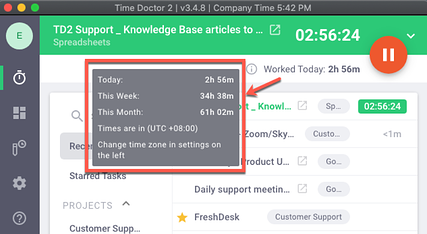
When Not Actively Tracking
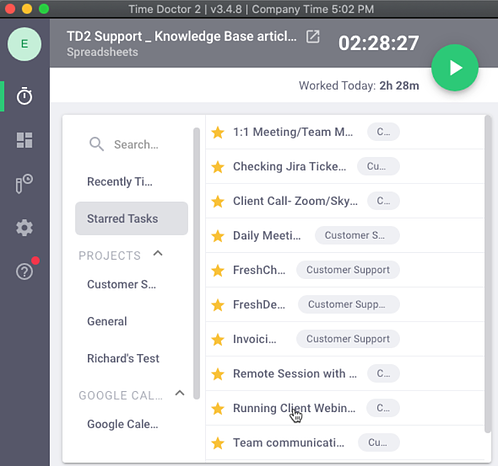
Activity Bar (always on top)
-
Close the Activity Bar with X.
-
Change visibility from Settings in the desktop app.
-
Choose among three visibility options to suit the workflow.
![]()

Troubleshooting: If the Activity Bar is missing, follow the official steps to restore it. (Fix Missing Activity Bar in Time Doctor Desktop App)