How to Install/Uninstall the Time Doctor Interactive App
Note: Ubuntu Interactive App is available on all Time Doctor Subscription Plans. This can be accessed by all user access roles.
TL;DR
- Download the Interactive App from the Download page in a Time Doctor account.
- Follow operating system-specific steps for Windows, macOS, and Ubuntu.
- Uninstall using the system's native uninstallation process or a terminal command on Ubuntu.
How to Install the App
Windows
- Log in to a Time Doctor account and open the Download page.
- Select Windows and choose the Interactive App option.
- Click Download Time Doctor App for Windows.
- Locate the installer in the Downloads folder and run the file to install.

macOS
- Log in to a Time Doctor account and open the Download page.
- Select macOS and click Download Time Doctor App for macOS X.
- Save the file and double-click it after the download finishes.
- Drag and drop the Time Doctor App into the Applications folder.
- Grant necessary permissions. Follow steps in How to Manage macOS Notifications for the Time Doctor Interactive Version.

Once the app is installed, you need to grant the necessary permissions. Follow the steps here on How to Manage macOS Notifications for Time Doctor Interactive Version.
Ubuntu
Tip:
- Use only Xorg (X11) Desktop Environment for compatibility.
- For Wayland DE, use the Time Doctor Browser App for Chrome instead.
- Log in to a Time Doctor account and open the Download page.
- Select Ubuntu and click Download Time Doctor App for Ubuntu.
- Right-click the installer, go to Properties → Permissions, and check the option Allow executing file as a program.
- Right-click the file again and select Run as a program.
- After installation, navigate to the Apps folder and launch Time Doctor.

How to Uninstall the App
Windows
- Exit the app (Application → Exit).
- Press the Windows key and search for Uninstall.
- Run the Time Doctor 2 Uninstaller.
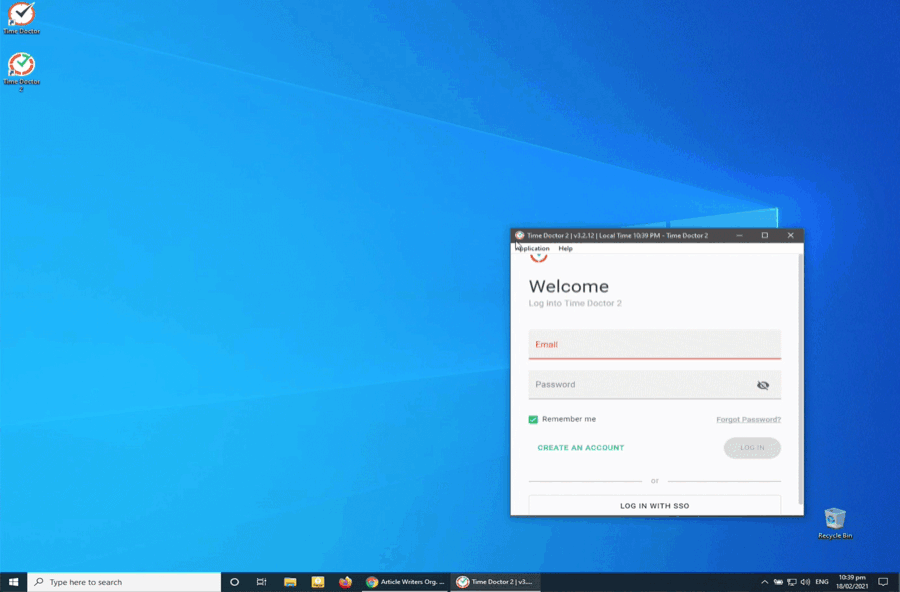
macOS
- Click the desktop to activate Finder.
- From the menu bar, click Go → Applications.
- Locate Time Doctor 2, right-click it, and select Move to Trash

Ubuntu
- Navigate to the folder where the app is installed.
- Locate and run the uninstall file in that folder.
- Alternatively, run this command in the terminal: sudo ./timedoctor2/uninstall
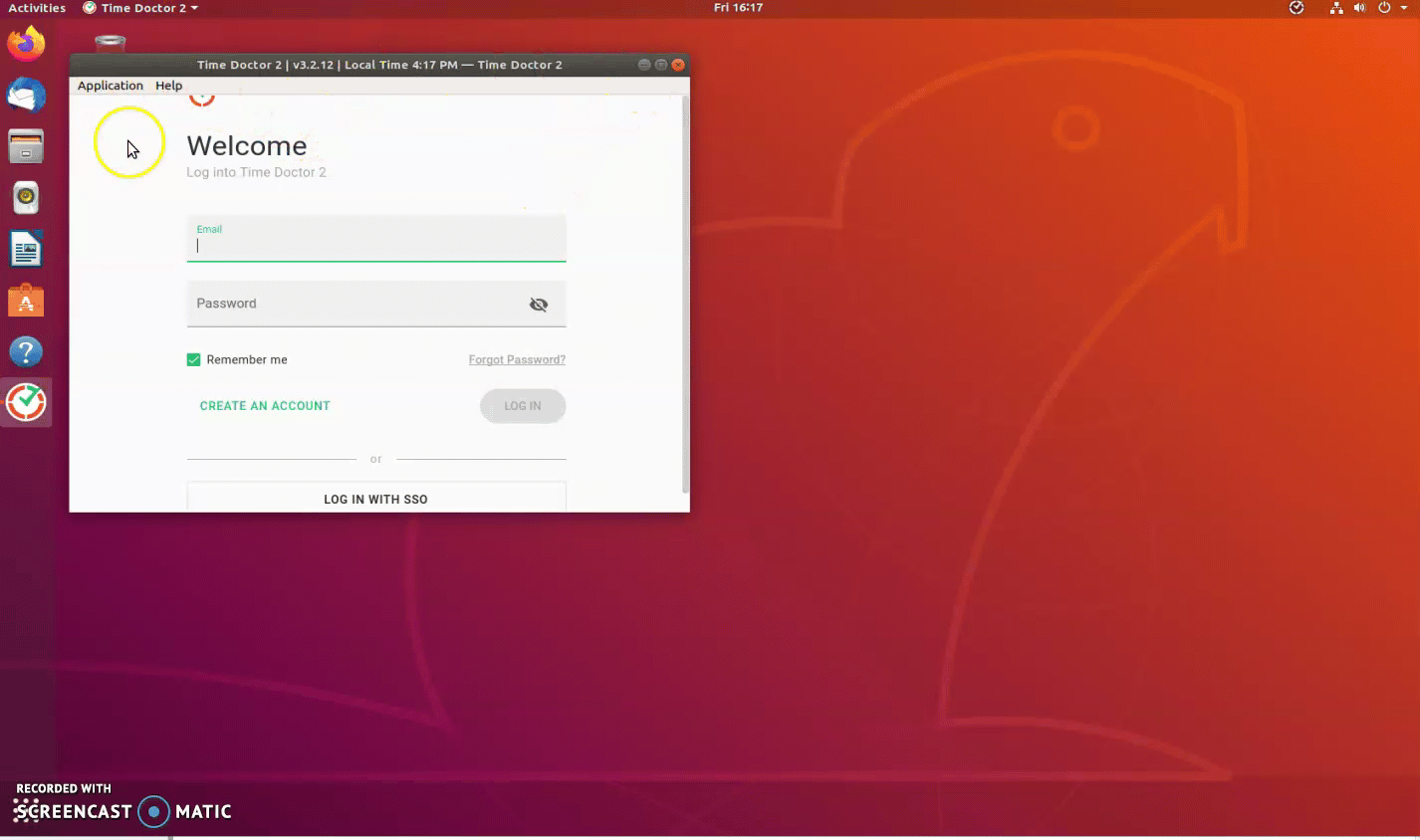
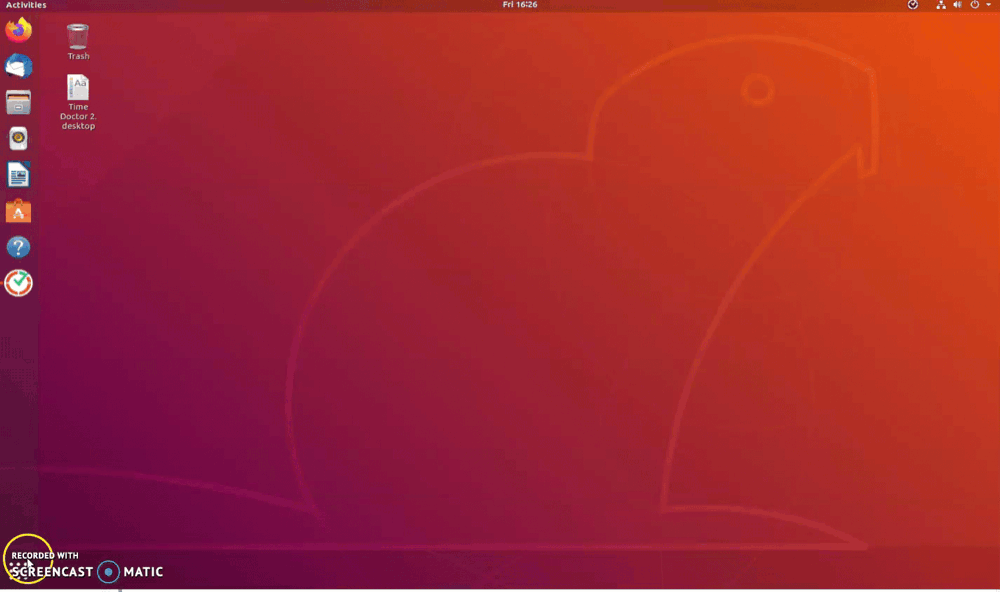
Should there be any inconsistencies or concerns regarding the article, contact support@timedoctor.com for prompt assistance.