The Office vs Remote Report: A Quick Guide
Note: The Office vs Remote Report is available in the Premium plan or as an add-on. It can be accessed by Owners, Admins, and Managers. The Configure Office IP Addresses feature is available only to Owners and Admins.
TL;DR:
Quickly compare productivity by location (office, remote, or hybrid) using the Office vs Remote Report. Configure IPs or Wi-Fi names to classify locations and review data like average hours worked, start/end times, and productivity metrics.
Overview
The Office vs Remote Report compares productivity for Users working:
- In-office
- Remotely
- Both (hybrid) on the same day
This report offers insights into how work locations affect efficiency, performance, and engagement.
How to Access the Report
- Log in to the Time Doctor Dashboard:
- Go to Reports / Office vs Remote Report:
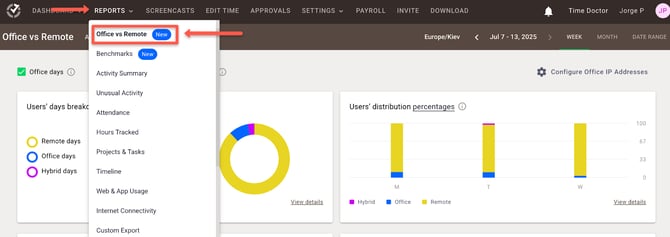
How to Configure Office IP Addresses
Manual via Public IP
- Click Configure Office IP Addresses.
- Under the Manual via Public IP tab, input the IP addresses for office locations.
- Users connected to these IPs will be marked as working in-office.


Automatic via Wi-Fi Name
- Select the Automatic via Wi-Fi Name tab.
- When five or more Users connect using the same Wi-Fi SSID, the system auto-classifies it as an office network.
- If a Wi-Fi entry is deleted, classification is updated the next day at midnight UTC.

Note: Only public IP addresses can be used. All others are labeled as remote. The report refreshes daily at midnight UTC.
Understanding the Data
The report uses side-by-side comparisons to identify location-based productivity patterns.
- Office: Time tracked in defined office locations.
- Remote: Time tracked outside defined office locations.
- Hybrid: Time tracked in both office and remote locations on the same day (based on company time zone).
Widget Descriptions
- Users' Location Breakdown %: Percent of Users working in each location for the selected time range. Use the side panel to drill down by date.
- Users' Location Distribution % per Day: Daily distribution of User locations. Click into each day to view User-specific data.
- Average Hours/User/Day: Average hours worked per User each day.
- Average Start and End Times: Displays usual start and end times by work location.
- Productivity Breakdown %: Shows proportions of time spent on productive, unproductive, and neutral tasks.
- Idle Minutes %: Percent of time with no mouse or keyboard activity, segmented by location.
- Users with Unusual Activity: Flags users with suspicious behavior patterns (e.g., high input rates), segmented by location.
- Groups’ Days Breakdown: Shows % of office, remote, and hybrid days per group during the selected period.
Note: The Office vs Remote Report began tracking data on June 15, 2025.


Should there be any inconsistencies or concerns regarding the article, contact support@timedoctor.com for prompt assistance.