How Can Employees Create Their Own Tasks?
Note: Allow user to create tasks is available in only with Standard and Premium Subscription Plans and can be accessed by Owners/Admins (to enable), Managers (if allowed), and Regular Users (to create).
TL;DR:
Enable Projects & Tasks in Settings / Company Settings and allow task creation per user in Settings / Users. Employees can then add their own tasks from the Interactive Desktop App. Alternatively, activate the Chrome Extension or Firefox Add-on to create and track tasks directly from integrated tools like Asana.
Step 1: Enable Projects & Tasks
-
Navigate to Settings / Company Settings.
-
Enable Projects & Tasks.
Step 2: Allow Task Creation per User
-
Go to Settings / Users.
-
Ensure the column Allow user to create task is visible (unhide if necessary).
-
Toggle the setting ON for the required users.
Once enabled, employees can:
-
Add their own tasks from the Interactive Desktop App.
-
Track time against these tasks.
Alternative Method:
Use the Chrome Extension or Firefox Add-onEnable Integrations
-
Go to Settings / Integrations.
-
Enable the required third-party tool integration (e.g., Asana).
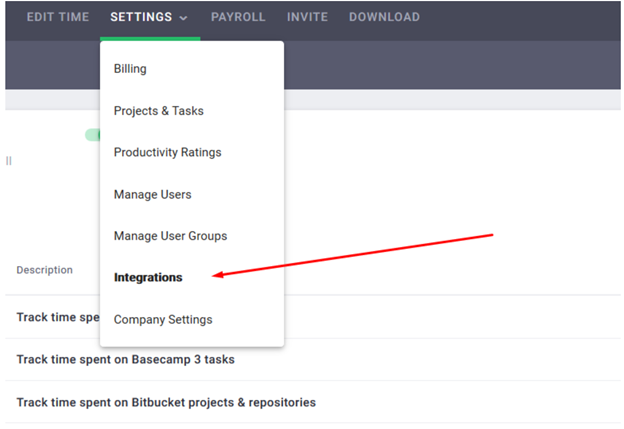
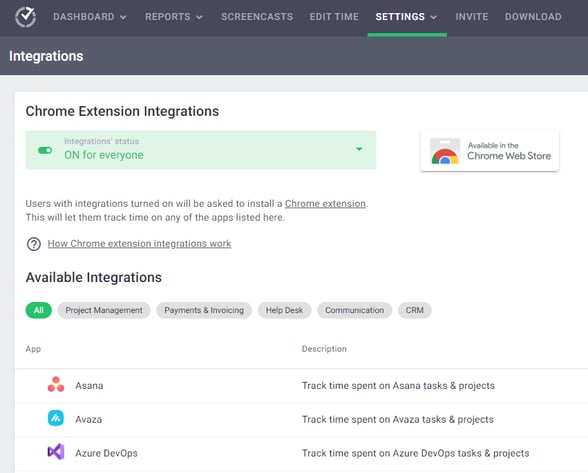
How It Works
-
Start/stop buttons appear inside the integrated tool (e.g., Asana task).

-
Tracked time syncs with the Desktop App and reports.

-
For Jira, tracked time is pushed back to Jira worklogs every five minutes (sessions must be at least 60 seconds long).
Supported Integrations
Examples include Asana, ClickUp, Trello, Jira, GitHub, GitLab, Basecamp, and more. See the full list here: Available Integrations for Time Doctor Chrome Extension/Firefox Add-on
Key Notes
-
The feature works only with the Interactive App (not Automatic/Browser App).
-
Managers may create tasks if the company has allowed this option.
Should there be any inconsistencies or concerns regarding the article, contact support@timedoctor.com for prompt assistance.
