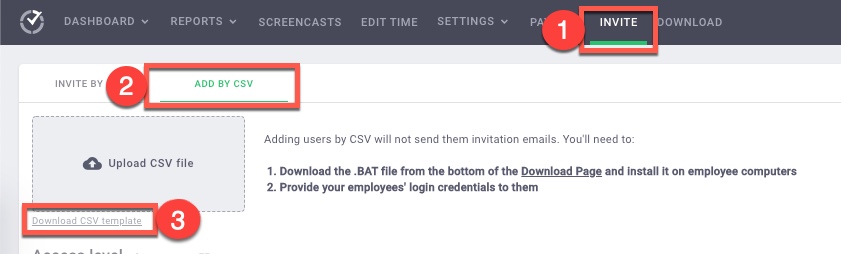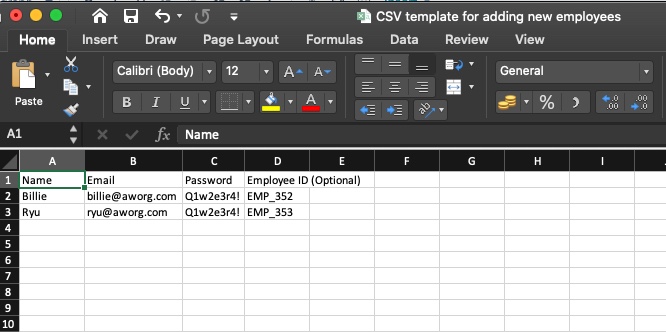How to Add Time Doctor Users by CSV Import
Note: CSV User Import is available in all Time Doctor plans and can be accessed by Owners and Admins. Managers may access it if enabled via Settings / Company Settings.
TL;DR:
Import multiple users at once by uploading a CSV file. Use the template provided, ensure strong passwords, and distribute login details manually since email invites are not sent automatically.
Import users in bulk through a CSV file instead of adding them one by one. This method is available for interactive users only.
Step 1: Access the Invite Page
-
Go to Settings / Users.
-
Select Invite.
-
Choose the Add by CSV tab.
Step 2: Download and Complete the CSV Template
-
Click Download CSV Template.
-
Fill in the following fields:
-
Name (required)
-
Email (required)
-
Password (required – must contain at least eight alphanumeric characters, one uppercase letter, and one special character)
-
Employee ID (optional)
-
Step 3: Upload the CSV File
-
Return to the Add by CSV tab.
-
Upload the completed file.
-
Click Import to add the users.
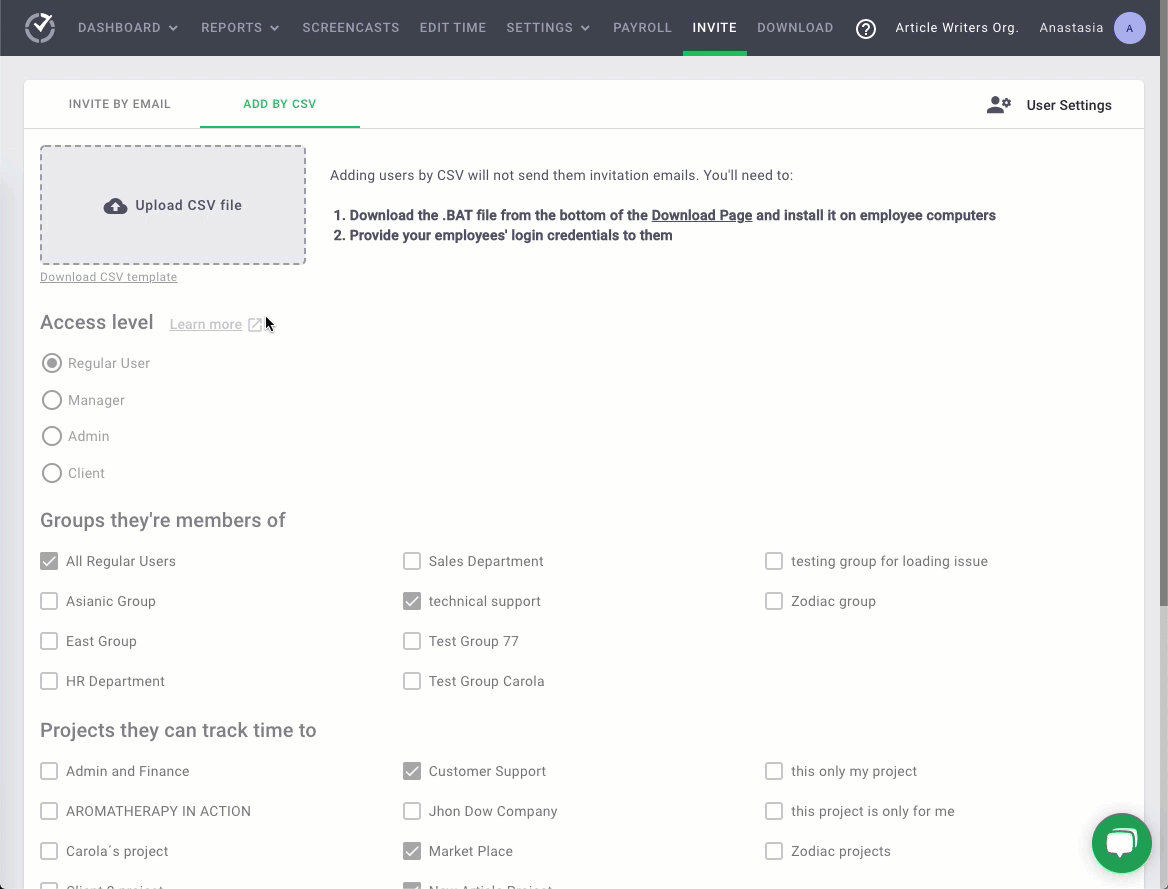
Step 4: Install the Time Doctor Apps
Since email invitations are not sent when adding users by CSV, install the desktop and mobile apps manually for each employee.
-
Download installers from the Downloads page.
-
For Windows Group Policy deployments, use the .BAT installer.

Step 5: Share Login Credentials
Provide each employee with their login credentials from the CSV file so they can access the app.
Should there be any inconsistencies or concerns regarding the article, contact support@timedoctor.com for prompt assistance.