How to Create User Groups in Time Doctor
Note: User Groups is available in all Time Doctor subscription plans and can be created or edited by Owners and Admins.
TL;DR:
Create User Groups to organize employees by department, type of work, or other categories. Groups help tailor productivity ratings and filter reports. Only Owners and Admins can create or edit groups, while reports can be filtered by groups across the platform.
User Groups allow companies to structure their accounts by department, role, or other categories. They provide flexibility when assigning productivity ratings and make filtering reports more effective.
Best practices for organizing groups:
-
Create groups based on departments (e.g., Design, Development, Marketing).
-
Use groups to set fair productivity ratings for roles with different tool usage.
-
If a User belongs to multiple groups, company-level productivity ratings apply instead of group-level ratings.
Creating a User Group
-
Go to Settings / Groups.
-
Select Add Group.
-
Enter a group name.
-
Select one or more group managers (optional).
-
Add members to the group.
-
Save changes.
The number of Users assigned to a group is displayed next to the group name.
Archiving or Reactivating Groups
-
To archive a group, select Archive group from the group settings.
-
To restore an archived group:
-
Go to Archived groups.
-
Select the group.
-
Choose Reactivate group.
-
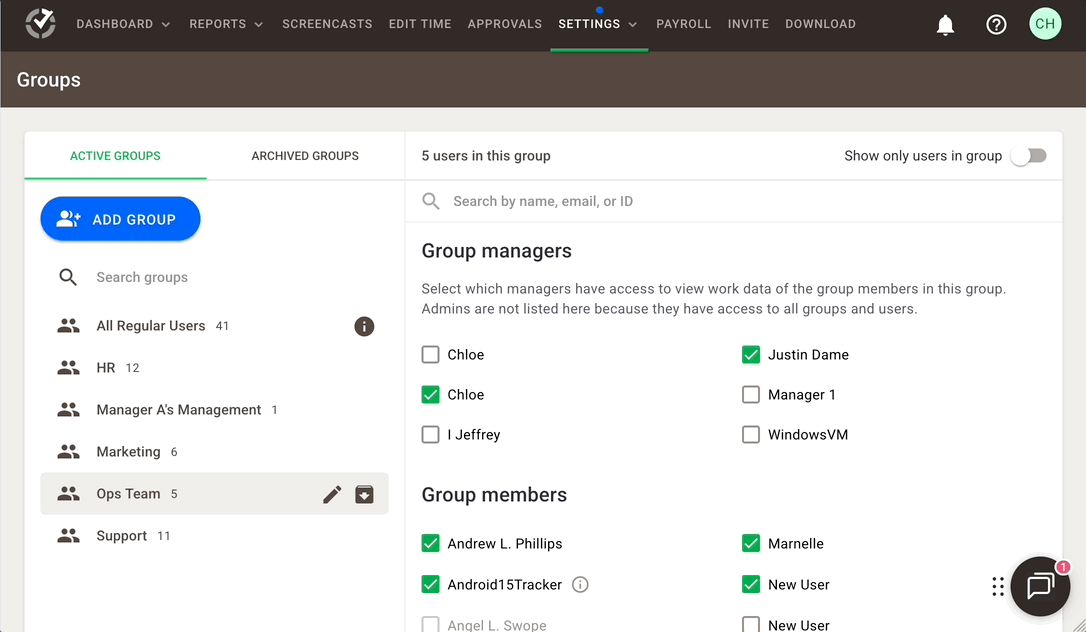
Using User Groups in Reports
All reports can be filtered by User Groups. This makes it easier to compare performance across teams or roles.
To show the data of a group to a Manager but not include the manager's data, just make him/her a Manager to the group BUT NOT a member of the group.
Should there be any inconsistencies or concerns regarding the article, contact support@timedoctor.com for prompt assistance.


