How to Update Your User Account Profile Details
Note: Profile Management is available on all Time Doctor subscription plans and can be accessed by all signed-in users for their own accounts.
TL;DR:
Edit profile details through My Account / Edit Profile. Update name, email, password, and time format. Enable or disable daily hours tracked emails (for Admins/Managers). Configure Two-Factor Authentication under the Security tab.
Updating profile details ensures accuracy and account security. All users can edit their own information.
Access the Profile Page
-
Go to the avatar menu in the upper right corner.
-
Select My Account.
-
Choose Edit Profile.
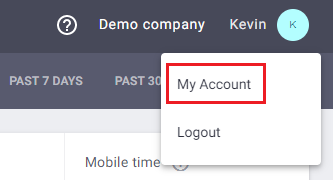
Edit Profile Information
- Within the Profile tab, the following fields are available:
-
Name – Update the account holder’s display name.
-
Email Address – Change the email used for login and communication.
-
Password – Create a new password that meets security requirements:
-
At least eight characters.
-
One uppercase letter, one lowercase letter, one number, and one special character.
-
No spaces.
-
-
Time Format – Select preferred display format (12-hour or 24-hour clock).
-
Daily Hours Tracked Email (Admins/Managers only) – Toggle the daily summary email on or off.
-
- Save changes after editing.
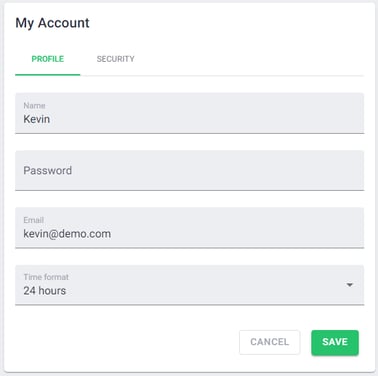
Configure Security Settings
Switch to the Security tab to set up additional protections.
-
Two-Factor Authentication (2FA):
-
Click Enable Two-Factor Authentication.
-
Follow the setup process with the authentication app of choice.
-
Confirm and save changes.
-

Best Practices
-
Keep profile details up to date for smooth account operations.
-
Use a strong password and enable 2FA for enhanced security.
-
Admins and Managers should review email notifications to stay informed about daily tracking activity.
Should there be any inconsistencies or concerns regarding the article, contact support@timedoctor.com for prompt assistance.
