How to Install the Time Doctor Automatic App With Microsoft Intune
Note: The Time Doctor Automatic App is available in all Time Doctor subscription plans and is accessible to account owners, admins, or IT managers.
TL;DR
Deploy the Time Doctor Automatic App across multiple devices seamlessly using Microsoft Intune. Start by downloading the latest MSI installer without renaming it. Add the app to Intune as a line-of-business app and fill out key fields such as description, publisher, and the INSTALLID, which is extracted from the MSI filename. Skip scope tags if not used. Assign the app to users, groups, or devices through the Required section, and finalize by clicking Create. Use Intune deployment policies to push the app to endpoints. This method ensures efficient, scalable installation across an organization.
Follow the steps below to install the Time Doctor Automatic App using Microsoft Intune:
Preparation
- Download
the latest version of the Time Doctor Automatic App (MSI file). - Do not rename the downloaded file.
Step-by-Step Installation
- Navigate to Client apps in Microsoft Intune.
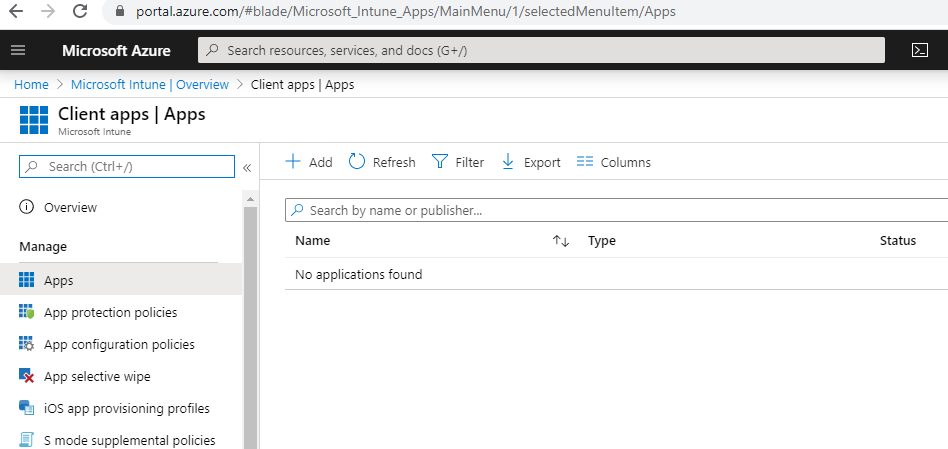
- Click Add.
- Under Select app type, choose Line-of-business app.
- Upload the MSI installer and click OK.
Configure App Information
On the Add app screen, fill out the required fields:
- Description: Automatic App
- Publisher: Time Doctor
- Ignore app version: Yes
- Command-line arguments: INSTALLID={companyID}
Note: Obtain the INSTALLID from the installer filename. For example, if the filename issfproc-3.0.83-5e16e16e4c7f7d000457cb24.msi, then the INSTALLID is5e16e16e4c7f7d000457cb24
Final Steps
- Click Next.
- Skip the scope tags by clicking Next.
- In the Required section, assign the app to the necessary groups, devices, or all users.
- Click Next and then Create.
Deployment
Push the newly created app to users' machines using Microsoft Intune deployment policies.

Should there be any inconsistencies or concerns regarding the article, contact support@timedoctor.com for prompt assistance.
