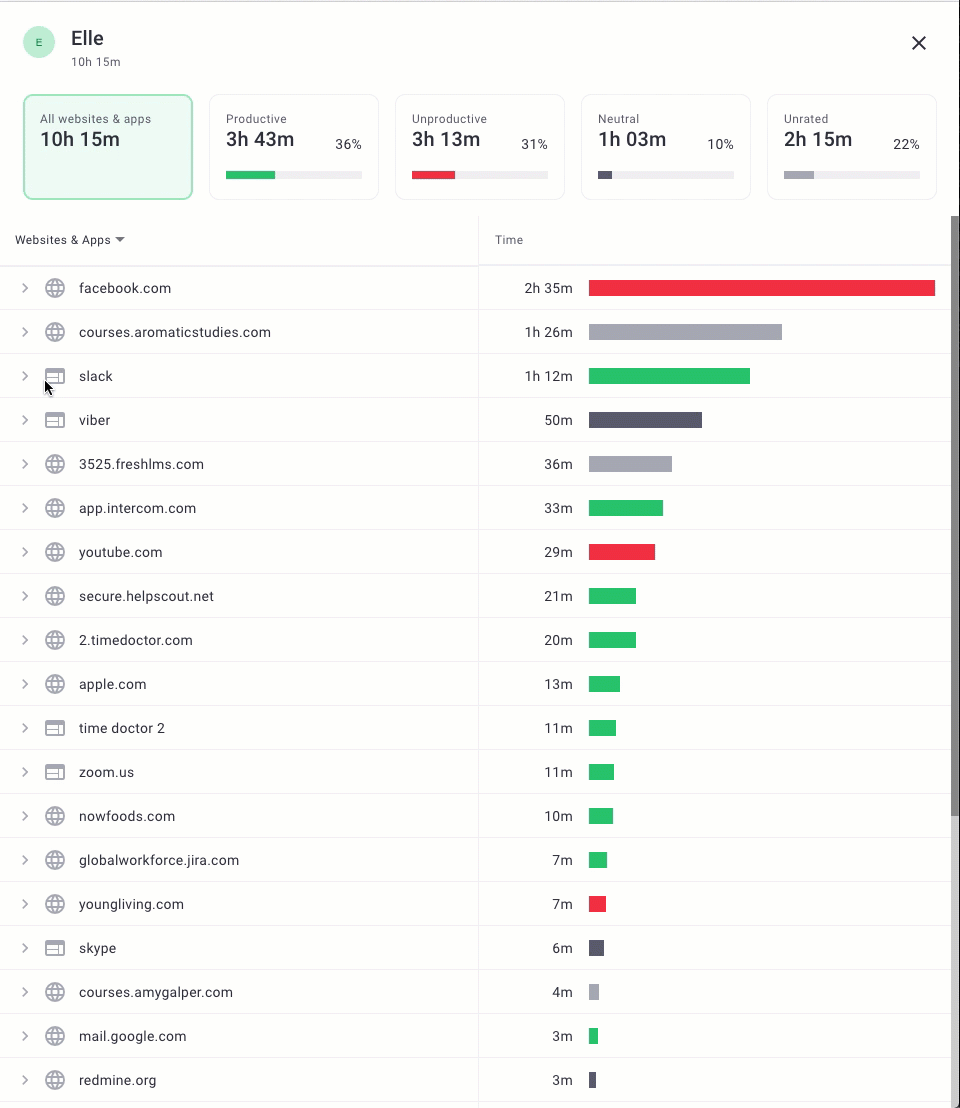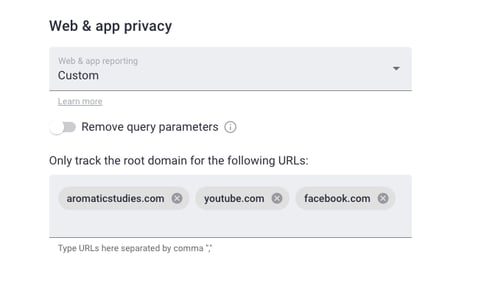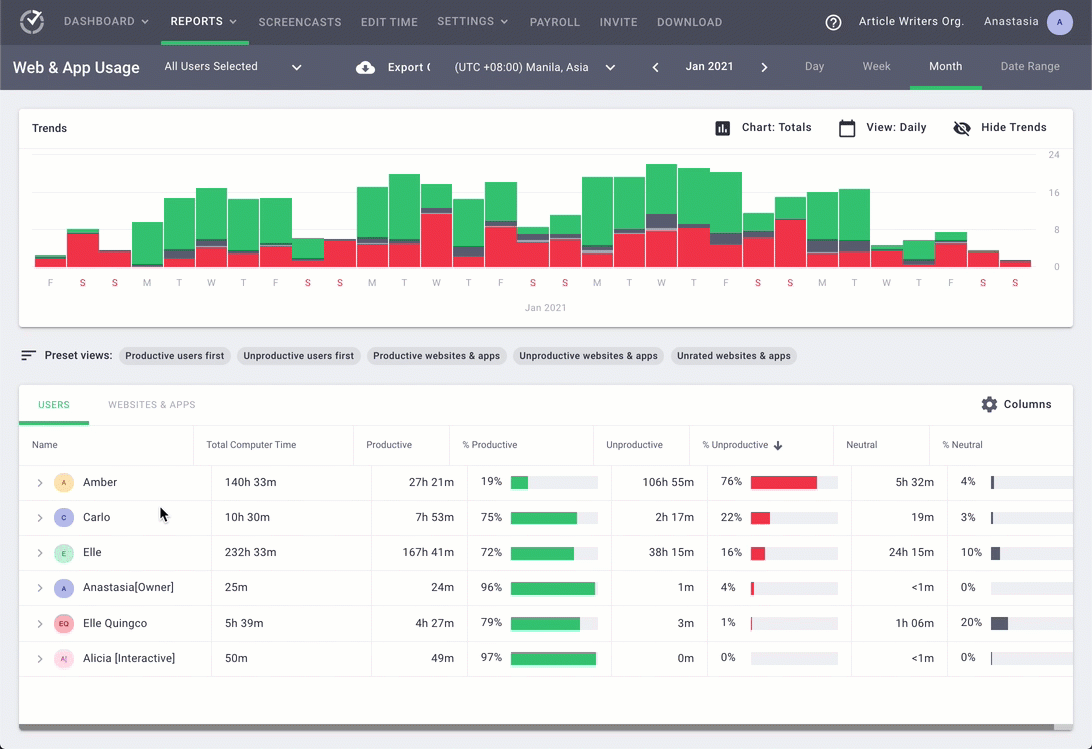How to Limit Web & App Usage Reporting in Time Doctor
Note: Web & App Usage Reporting Controls are available in Standard and Premium plans and can be managed by Owners and Admins.
TL;DR:
Adjust the Web & App Usage Reporting level in Settings / Company Settings. Choose from Off, Basic, Extended, or Custom to balance insight and privacy. Changes apply only to future data.
Adjust Web & App Usage Reporting
-
Sign in to the Time Doctor web app.
-
Navigate to Settings / Company Settings.
-
Locate the Web & App Usage Reporting options.

Select the preferred level:
Off
-
Disables all website and app usage reporting.
Basic
-
Shows only homepage URLs (e.g., facebook.com).
-
Displays app names (e.g., Skype).
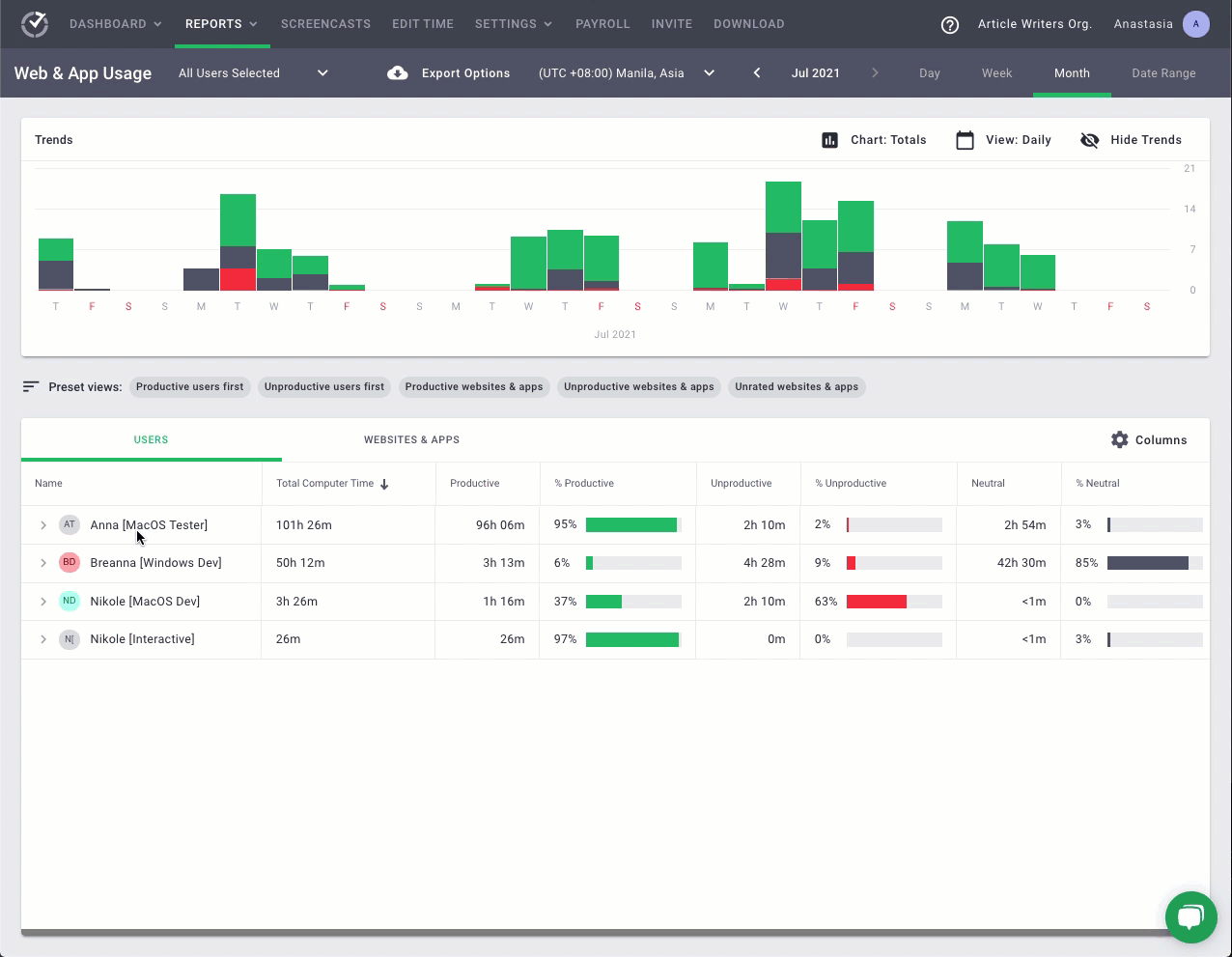 The level of detail in Basic reporting.
The level of detail in Basic reporting.
Extended
-
Displays full URLs, webpage titles, and app window titles.
-
Enables clicking into websites/apps to view accessed pages or specific window titles (e.g., file names in Excel).
Custom
-
Same detail as Extended.
-
Allows specifying domains where only the root domain should be reported.
Example: Enter youtube.com. Reports will show only youtube.com for YouTube visits, but still show full detail for other sites.
Important Notes
-
Changes apply only to future data; past reports remain unchanged.
-
Use Basic for a balance of productivity tracking and employee privacy.
-
Select Extended when detailed insights are required.
-
Choose Off if usage reporting is unnecessary to improve employee comfort.
Should there be any inconsistencies or concerns regarding the article, contact support@timedoctor.com for prompt assistance.