How to Manage macOS Permissions & Notifications for Time Doctor Interactive Version
Note: Managing macOS notifications with the Interactive Version of the desktop app is available in all Time Doctor subscription plans and can be accessed by all users access roles.
TL;DR
Manage new macOS notifications for the Time Doctor Interactive desktop app by enabling required permissions in System Settings. This includes allowing Screen & System Audio Recording, Accessibility, and granting permissions for Video Continuous feature, if enabled. macOS will display transparency alerts for background activity, screenshots, and video recording.
This guide explains how to manage macOS notifications and permissions required by the Time Doctor Interactive desktop app. Recent macOS updates enhance transparency by notifying users about screen, audio, and background activities.
Key Changes in macOS
Notification Alerts
After successfully installing the Time Doctor Interactive app, the following notifications may appear:
- Screen & System Audio Recording
- Click Open System Settings.
- Look for Privacy and Security
- Navigate to Screen & System Audio Recording.
- Toggle Time Doctor 2 ON.


- Microphone permissions
- This is to monitor meeting participation.
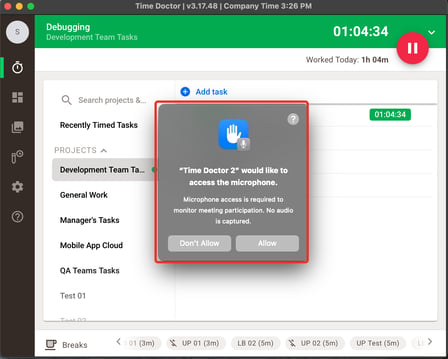
- This is to monitor meeting participation.
- Accessibility Permissions Required
- Click Open System Settings.
- Navigate to Accessibility.
- Toggle Time Doctor 2 ON.


- Background Items Notifications
- Notifies about apps or services running in the background, helping maintain control over system resources and privacy.
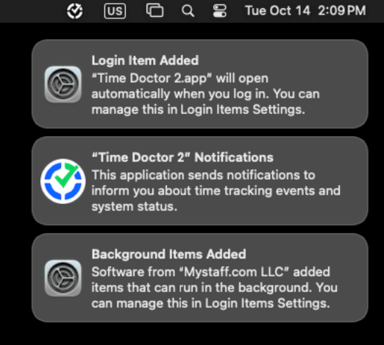
- Notifies about apps or services running in the background, helping maintain control over system resources and privacy.
- Privacy Notifications for Screenshots
- macOS alerts when the app captures a screenshot, if Screenshots are enabled in the user’s account settings.

- macOS alerts when the app captures a screenshot, if Screenshots are enabled in the user’s account settings.
- Video Continuous Feature Enabled
- macOS alerts when the app is recording the screen continuously.

- macOS alerts when the app is recording the screen continuously.
These alerts are part of Apple’s privacy initiatives, providing greater control over data and transparency in how applications interact with system resources.
Should there be any inconsistencies or concerns regarding the article, contact support@timedoctor.com for prompt assistance.
