How to Add Employee IDs
You can add employee IDs to Time Doctor and include them in exported reports.
Note: Employee IDs are available in all Time Doctor subscription plans and can be accessed by Admins and Owners.
TL;DR:
Add Employee IDs on the Settings / Users page to identify users across reports, payroll exports, and CSV workflows. Employee IDs are visible in exported reports, manual payroll exports, and support bulk actions through CSV imports.
How to Add Employee IDs
-
Go to Settings / Users.
-
Select the user to edit.
-
Enter the Employee ID in the Employee ID field.
-
Select Save.

Where Employee IDs Appear
-
Reports: Employee IDs can be included when exporting reports, such as the Custom Export report.
-
Payroll: Employee IDs are included in manual payroll exports.
-
CSV Imports: Use the Employee ID field when bulk-importing users or schedules via CSV files.
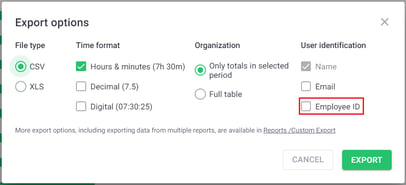
Should there be any inconsistencies or concerns regarding the article, contact support@timedoctor.com for prompt assistance.
