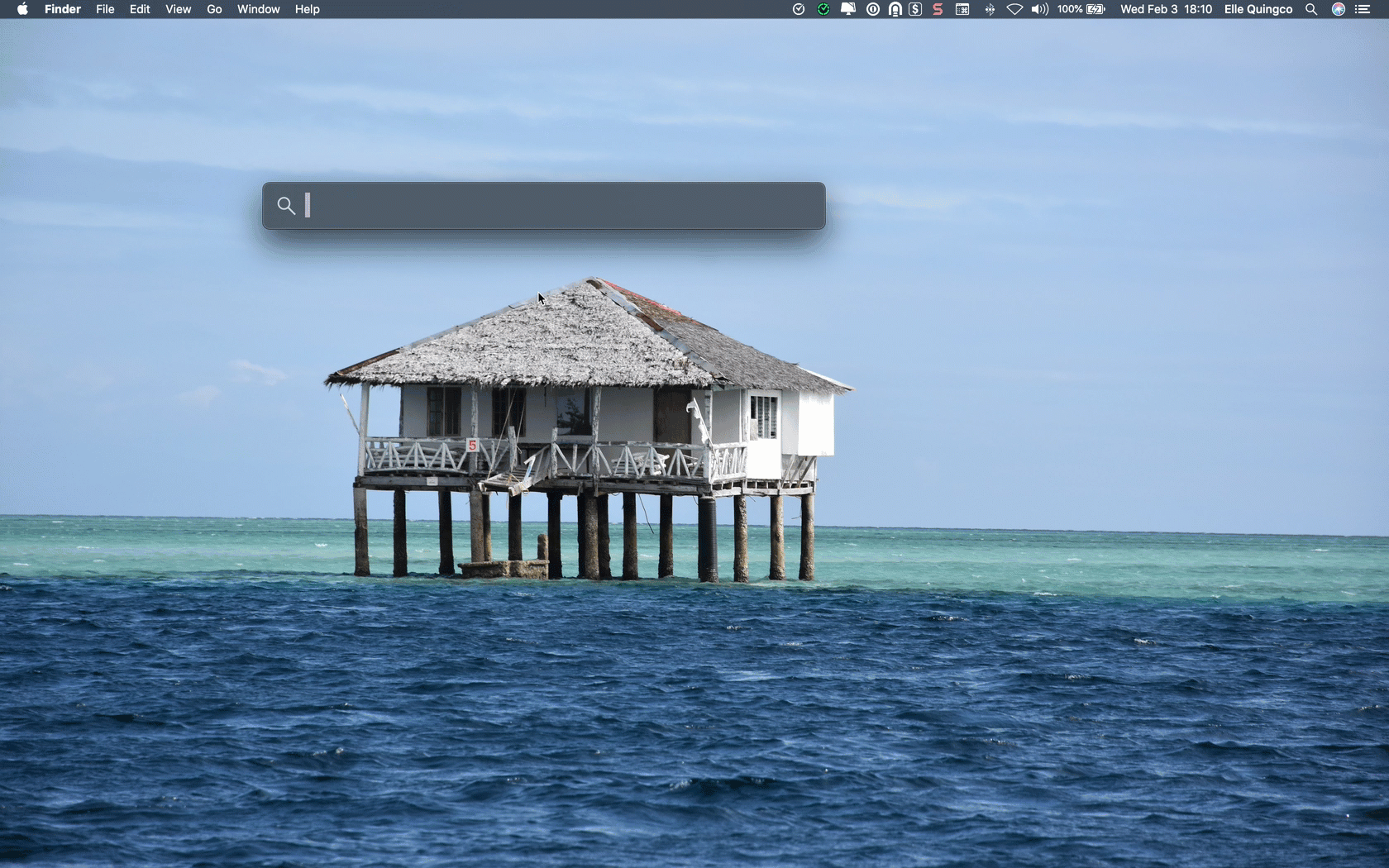How to Uninstall the Time Doctor Automatic App
Note: Uninstallation of the Automatic App is available with all Time Doctor Subscription Plans. This can be accessed by Owners & Admin.
TL;DR:
Remove the associated user account first, then run the uninstaller for your operating system (Windows, macOS, or Ubuntu). Use admin-level scripts if needed.
Important: Remove the Associated User Account First
Before uninstalling the Automatic App, remove the user account linked to the computer by following the steps here on How to Archive, Restore, and Permanently Delete Users in Time Doctor.
Windows
Method 1: Using the Original Installer
- Locate the original installer file, usually in the Downloads folder.
- Right-click the sfproc-3.x.xx file.
- Select Uninstall.

Method 2: Using an Uninstaller File
- Download the uninstaller file from the Download page.
- Run the file as an administrator.
- Contact the Time Doctor admin for guidance on the next steps.

macOS
- Download the uninstallation script from the Download page.
- Contact the Time Doctor admin for the script.
- Open Terminal (Cmd + Space bar > type Terminal).
- Paste the provided uninstall script command (for example: sudo sh td_auto_uninstall.sh).
- Press Enter and input the computer password when prompted.
Ubuntu
- Download the uninstallation script from the Download page.
- Contact the Time Doctor admin for the script.
- Open Terminal.
- Paste the provided uninstall script command (for example: sudo sh td_auto_uninstall.sh).
- Press Enter and input the computer password when prompted.
Should there be any inconsistencies or concerns regarding the article, contact support@timedoctor.com for prompt assistance.