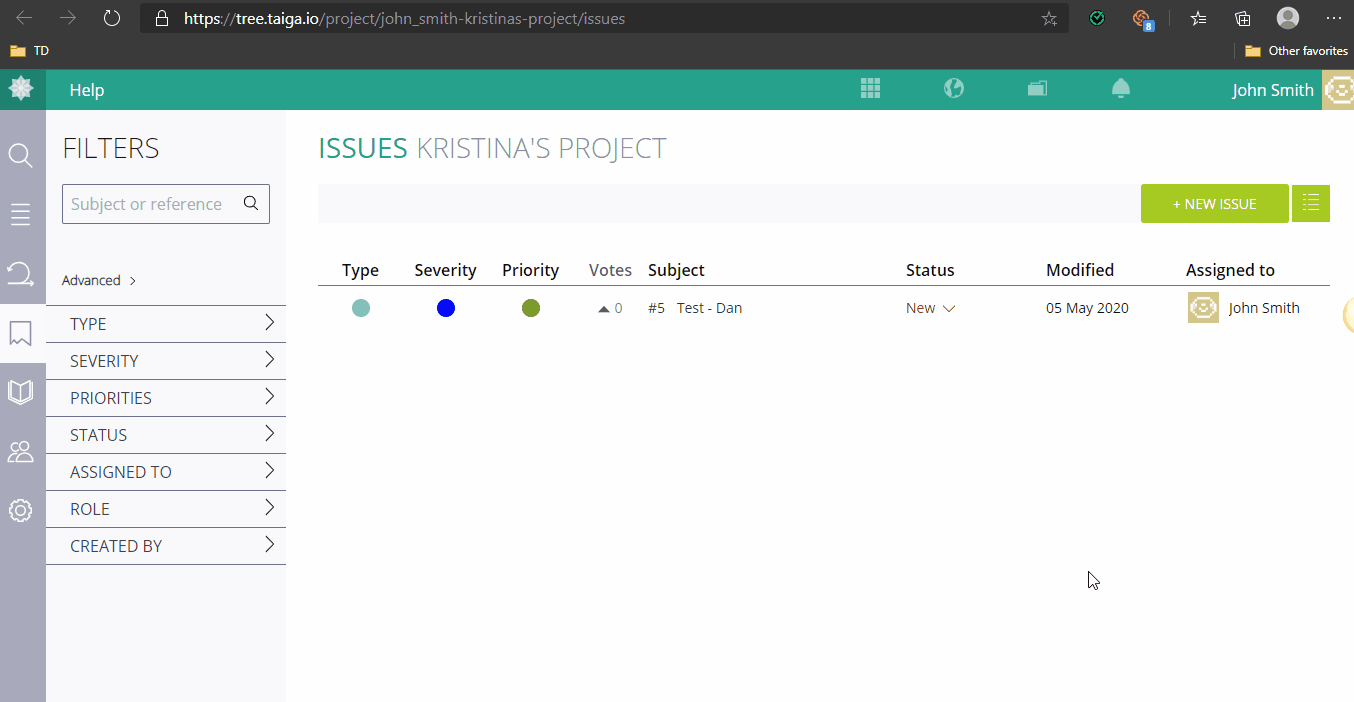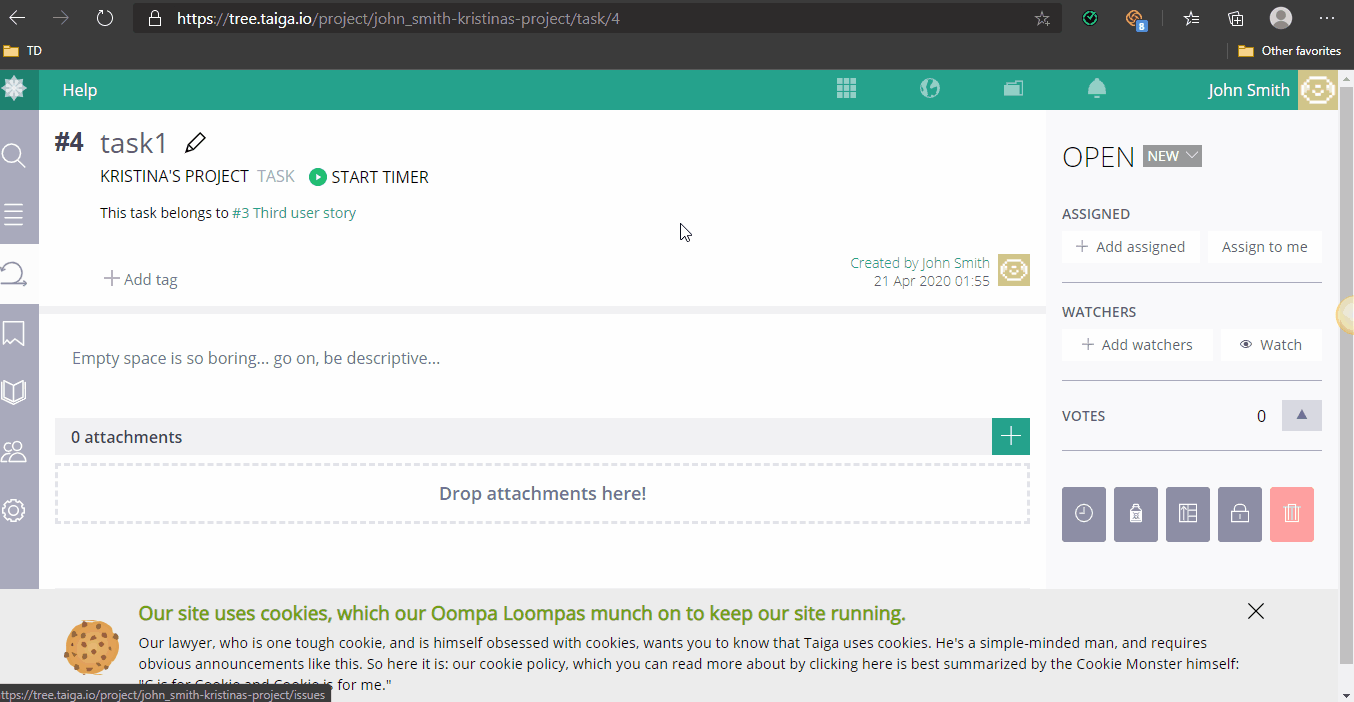How to Use the Taiga Chrome Extension Integration
Note: Taiga Chrome Extension Integration is available on Standard and Premium plans and is accessible by users for whom integrations are enabled (configured by Owner/Admin).
TL;DR:
Install the Time Doctor Chrome extension, enable integrations in Company Settings, and track time directly from Taiga tasks. Start and stop timers inside Taiga, with time synced to the Time Doctor desktop app and reports.
Install the Chrome Extension
-
Open the Time Doctor Chrome Extension page in the Chrome Web Store.
-
Select Add to Chrome.
-
Ensure the extension is enabled in your browser.
Enable the Integration in Time Doctor
-
Go to Settings / Company Settings.
-
Under Integrations, enable the Taiga integration.
-
Assign integration access to selected users.
Use the Integration in TaigaFrom Task List
-
Hover the mouse over a task name to display the Start/Stop button.
-
Start tracking by selecting Start.
-
Stop tracking by selecting Stop.
Limitation: The button only appears when hovering directly over the task name, not the task row.
From Task View
-
Open a Taiga task.
-
Select the Start/Stop button at the top of the page to track time.
Where Tracked Time Appears
-
Time recorded in Taiga is automatically synced with the Time Doctor desktop app.
-
All tracked entries display in Time Doctor reports.
Should there be any inconsistencies or concerns regarding the article, contact support@timedoctor.com for prompt assistance.