How to Use the Custom Export Feature
Note: Custom Export is available on all Time Doctor plans and can be accessed by Owners, Admins, and Managers.
TL;DR:
Generate one downloadable report with precisely chosen fields (time, productivity, activity, attendance, etc.), export in CSV/XLS/PDF, choose breakdown (Totals per user or Daily), pick a time format, and optionally apply Time Zone Override to show each user’s local times.
Consolidate multiple reporting needs into a single export. Eliminate downloading separate reports by selecting only the required data points and preferred layout.
Access & Location
-
Go to Reports ▸ Custom Export.
Selecting a Format
-
CSV
-
XLS
-
PDF
For CSV and XLS, select a breakdown:
-
-
Totals per user – show totals within the selected date range.
-
Daily breakdown per user – show data for each day separately.
-

Selecting Data
Pick sections to include in the export:
-
Basics – name and date (preselected); optionally include email, employee ID, and user groups.
-
Time – include total, manual, and mobile time; choose percentages or totals.
-
Productivity – include totals or percentages of productive, unproductive, neutral, and unrated time.
-
Activity – include idle minutes/seconds, idle percentage, and unusual activity time.
-
Attendance – include start and end times. (Unavailable for Totals per user breakdown.)
-
Time Format – display durations as hours & minutes (e.g., 7h 30m), decimal (e.g., 7.5), or digital (e.g., 07:30:25).

Selecting a date range
Ensure that the date range filter is configured to match the duration of the data that needs to be exported.

Time Zone Override
Enable Time Zone Override to export data relative to each user’s own time zone. Example: if two users start work at 9:00 AM their local time in different time zones, the export shows 9:00 AM for both, regardless of company time zone.
Note: Enabling Time Zone Override can slow down exports. Unusual Activity time requires the Premium plan or the applicable add‑on.
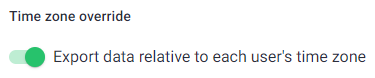
Need to export screenshots?
Important: To export screenshots, refer to the article here on How To Download Screenshots.
Should there be any inconsistencies or concerns regarding the article, contact support@timedoctor.com for prompt assistance.
