Unable to Install Time Doctor App in Ubuntu
TL;DR:
If installation fails on Ubuntu due to a permissions error, quit the Time Doctor interactive app, run the provided ownership correction commands, and then reinstall the app. Ensure that the session is running on Xorg (X11), as the interactive app is not supported on Wayland. For Wayland, use the Time Doctor Browser App instead.
Issue
On some Ubuntu systems, installation of the Time Doctor interactive app may fail due to a permissions issue.
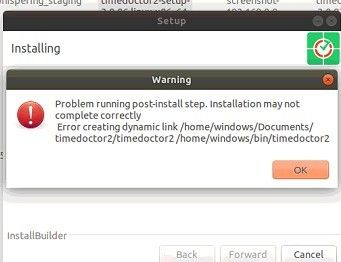
.png?width=408&name=image%20(1).png)
Resolution
Follow these steps to resolve the issue:
-
Quit the Time Doctor interactive app completely.
-
Open a terminal window.
-
Run the following commands one by one. These commands fix ownership issues by assigning the files to the logged-in user.
sudo chown -R $USER ~/Desktop/Time\ Doctor\ 2.desktop
sudo chown -R $USER /opt/timedoctor2
sudo chown -R $USER ~/.config/TD
sudo chown -R $USER ~/.local/share/TD -
Once the commands finish running, reinstall the app by following the guide here: Install or Uninstall the Time Doctor Interactive App.
Additional Notes
-
The Time Doctor interactive app is supported only on Ubuntu versions listed in Time Doctor’s Hardware and System Requirements.
-
The app requires Xorg (X11). On Ubuntu systems running Wayland, either switch to an Xorg session or use the Time Doctor Browser App.
Should there be any inconsistencies or concerns regarding the article, contact support@timedoctor.com for prompt assistance.
