How to Add New Users Who Will Sign In With SSO
Note: Single Sign-On (SSO) is available in the Premium plan and can be accessed by Owners and Admins.
TL;DR:
Add new users with SSO in three ways:
-
Provision users via the API.
-
Enable self-join through allowed domains in SSO settings.
-
Request support to bulk add users.
Option 1: Provision New Users Through the API
Provision new users by using the Time Doctor API.
Refer to the Provisioning in Time Doctor guide for more information.
Option 2: Allow Users to Join Automatically via SSO
Add new users by enabling self-join with allowed domains:
Enter one or more email domains in the Allowed Domains field.
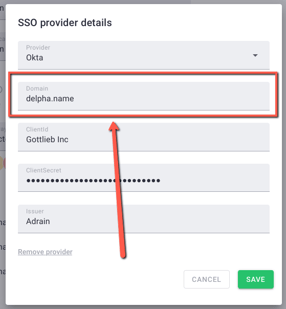
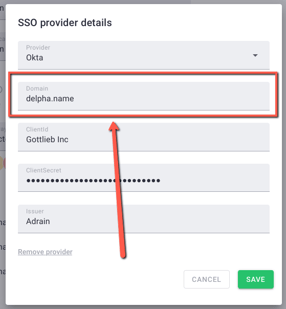
Once configured:
-
- New users assigned the Time Doctor app in the IdP (e.g., Okta, Azure AD) can find the company and sign in.
- On first sign-in, users will be automatically given default settings.
Important: If no allowed domains are configured, users cannot join unless invited manually.
Option 3: Ask Support to Add Users
Request bulk user additions by sending the list of names and email addresses to support@timedoctor.com.
Should there be any inconsistencies or concerns regarding the article, contact support@timedoctor.com for prompt assistance.
